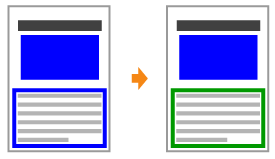
Fill Patterns and Borders Are Not Printed in the Correct Color (Specified Color) Even When the Same Color Is Specified for Them
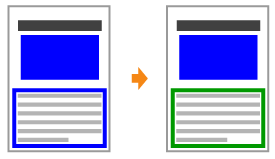
Perform the following procedure.
<Cause> A special process may be applied depending on the line width of the border so that thin lines are printed clearly.
|
Solution 1
|
Perform the following procedure in the printer driver.
You can specify the same setting from the printer's control panel.
|
||||||||||||||
|
Solution 2
|
Perform the following procedure in the printer driver.
You can specify the same setting from the printer's control panel.
|
