Changing the Default Print Settings and File Sorting Criteria
1
Press [  ] (
] ( Application).
Application).
 ] (
] ( Application).
Application).The "USB Direct Print Mode Screen" is displayed.
 |
When the department ID management function is enabled, the authentication screen appears. After you enter the department ID and password, select [<Log In>], and then press [OK].
|

2
Select [USB Print Settings] with [ ] and [
] and [ ], and then press [OK].
], and then press [OK].
 ] and [
] and [ ], and then press [OK].
], and then press [OK].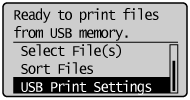
3
Select items for which to set default values using [ ] or [
] or [ ], and then press [OK].
], and then press [OK].
 ] or [
] or [ ], and then press [OK].
], and then press [OK].Set default print settings
|
(1)
|
Select [PDF/XPS Default Set.] or [JPEG/TIFF Def. Set.] using [
 ] or [ ] or [ ], and then press [OK]. ], and then press [OK]. |
|
(2)
|
Set the default value of each item.
For details on the settings, see "Print Setting Menu List."
|
Setting default values for file display sorting criteria
|
(1)
|
Select [File Sort Def. Set.] with [
 ] and [ ] and [ ], and then press [OK]. ], and then press [OK]. |
|
(2)
|
Select the default sorting criteria using [
 ] or [ ] or [ ], and then press [OK]. ], and then press [OK]. |