[Setup] Menu ([User Maintenance] Options)
|
NOTE
|
Table descriptionBold values in the table indicate the default settings.
The setting items or setting values with "*" may not be displayed depending on the availability of the optional accessories and other settings.
|
|
Setting Item
|
Setting Value
|
Setting
|
|||||||||
|
[Adj. Start Position]
|
[Offset Y (MP Tray)]: -5.0 to 0.0 to +5.0 (mm)
[Offset X (MP Tray)]: -5.0 to 0.0 to +5.0 (mm)
[Offset Y (Drawer 1)]: -5.0 to 0.0 to +5.0 (mm)
[Offset X (Drawer 1)]: -5.0 to 0.0 to +5.0 (mm)
[Offset Y (Drawer 2)]*: -5.0 to 0.0 to +5.0 (mm)
[Offset X (Drawer 2)]*: -5.0 to 0.0 to +5.0 (mm)
[Offset Y (Drawer 3)]*: -5.0 to 0.0 to +5.0 (mm)
[Offset X (Drawer 3)]*: -5.0 to 0.0 to +5.0 (mm)
[Offset Y (2-Sided)]: -5.0 to 0.0 to +5.0 (mm)
[Offset X (2-Sided)]: -5.0 to 0.0 to +5.0 (mm)
|
Specifies the printing position of the paper in the specified paper source. Adjusts the position in the vertical direction (Y) or the horizontal direction (X) by the specified value.
The setting values are indicated in millimeters (mm), and you can adjust the position using [
 ] and [ ] and [  ]. ].If you do not adjust the printing position, specify [0.0] for this item.
Adjust the printing position for 2-sided printing as follows.
Adjust the printing position of the first page using [Offset Y (2-Sided)] and [Offset X (2-Sided)].
The printing position of the second page depends on the settings for each paper source.
|
|||||||||
|
[Recovery Printing]
|
[Off], [On]
|
Specifies whether to print the partially printed page when the printer stops printing due to a paper jam or an error occurring.
|
|||||||||
|
[Check Paper Size]
|
[Off], [On]
|
Specifies whether the printer should stop printing, displaying the message <Check paper size.> or continue printing when [MP Tray Paper Size], [Drawer 1 Size], [Drawer 2 Size], or [Drawer 3 Size] is set to [Mixed Sizes].
|
|||||||||
|
[Substitute Size]
|
[Off], [On]
|
When the paper of the target size is not loaded in the printer, the printer prints on paper of the following sizes.
|
|||||||||
|
[Special Print Mode A]
|
[Off], [Mode 1], [Mode 2], [Mode 3], [Mode 4]
|
Depending on the paper type or the operating environment, vertical streaks may appear on the printed paper. In this case, change the setting for this option. Improving effectiveness for vertical streaks increases in the following order.
[Off] (Effectiveness: low)
↓
[Mode 1]
↓
[Mode 2]
↓
[Mode 3]
↓
[Mode 4] (Effectiveness: high)
Even if you do not change the setting due to change in paper type or operating environment, this may also avoid vertical streaks appearing on the printed paper. As improving effectiveness increases, print density decreases. This may also make outlines appear to be blurred or slightly jagged.
|
|||||||||
|
[SD Card Maintenance]*
|
|||||||||||
|
[Format]
|
-
|
Delete the contents of the SD card.
|
|||||||||
|
[Special Print Mode]
|
|||||||||||
|
[Curl Correction]
|
[Multi-Purpose Tray]: [Off], [On]
[Drawer 1]: [Off], [On]
[Drawer 2]*: [Off], [On]
[Drawer 3]*: [Off], [On]
|
When printed paper curls, set this item to [On].
|
|||||||||
|
[Plain L Speed Prior.]
|
[Off], [On]
|
Specifies whether to reduce the waiting time until start of printing when the paper type is set to [Plain L].
|
|||||||||
|
[Special Print Adj. C]
|
[Off], [On]
|
Depending on the paper type or the operating environment, vertical streaks may appear on the printed paper. In this case, selecting [On] may solve the problem.
If the printer produces sound during printing, selecting [On] may also reduce the noise.
|
|||||||||
|
[Special Print Adj. D]
|
[Off], [On]
|
Depending on the paper type or the operating environment, residual images appear in unprinted areas. If this happens, set this item to [On].
|
|||||||||
|
[Update Firmware]
|
|||||||||||
|
[USB]
|
-
|
This option is to be executed only when the firmware of the printer needs to be updated.
|
|||||||||
|
[Network]
|
-
|
||||||||||
|
[Paper Feed Method]
|
[Multi-Purpose Tray]: [Speed Priority], [Print Side Priority]
[Drawer 1]: [Speed Priority], [Print Side Priority]
[Drawer 2]*: [Speed Priority], [Print Side Priority]
[Drawer 3]*: [Speed Priority], [Print Side Priority]
|
Specifies on which side of the loaded paper the printer should print.
Perform printing after selecting the paper drawer or tray to feed paper. Select the paper source.
The setting of this item determines which side of paper is printed on. Load the paper in proper orientation.
If [Speed Priority] is specified, the printing sides of the paper for 1-sided printing and 2-sided printing do not match.
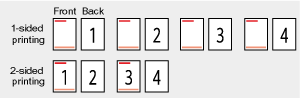 If you specify [Print Side Priority], the printer matches the printing sides of the paper for 1-sided printing and 2-sided printing. Therefore, when you print previously printed paper, you do not need to reload the paper each time you switch between the settings.
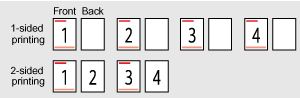
|
|||||||||
|
[Show Job List]
|
[Off], [On]
|
Specifies whether to display the job list when [
 ] (Job Status/Cancel) is pressed. ] (Job Status/Cancel) is pressed.If [On] is specified, the printer displays the job list.
If [Off] is specified, the printer does not display the job list.
|
|||||||||
|
[IMPORT/EXPORT]
|
[EXPORT], [IMPORT]
|
You can save and read printer settings.
|
|||||||||

