Installing e-Manual
Install the e-Manual on your computer by using the CD-ROM that comes with the machine.
1
Insert the User Software CD-ROM into the drive on the computer.
Select a language and click [OK] if you are prompted to do so.
If the [CD-ROM Setup] screen does not appear, remove the CD-ROM from the drive and insert it again, or see Displaying the [CD-ROM Setup] Screen.
2
Click [Custom Installation].
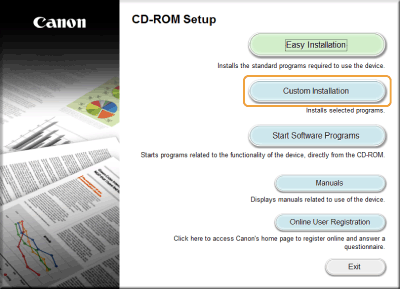
3
Select [USB Connection], and click [Next].
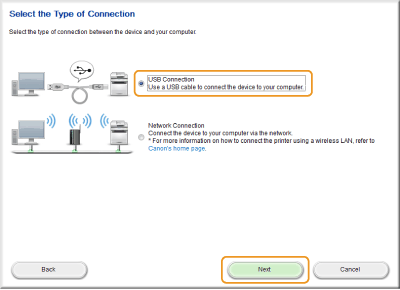
NOTE:
Select [USB Connection], even if connected using a network.
4
Clear all the check boxes except for [Manuals], and click [Install].
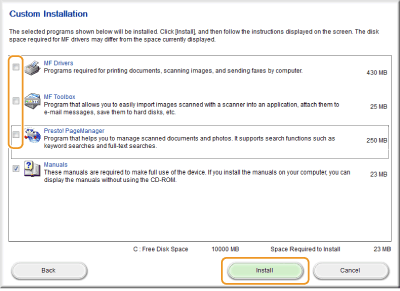
5
Read the License Agreement and click [Yes] to agree.
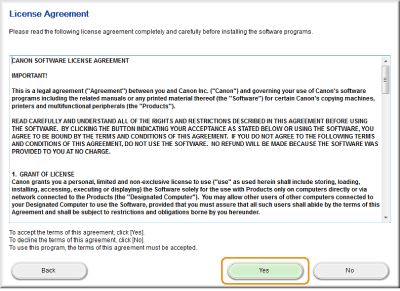
The installation begins.
Wait a moment. This process may take some time.
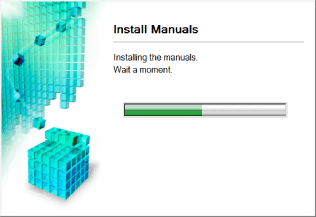
6
Click [Exit].
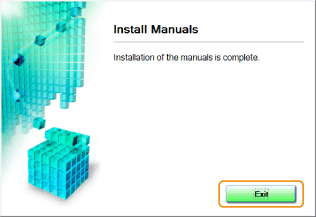
7
Click [Next]  [Exit].
[Exit].
 [Exit].
[Exit].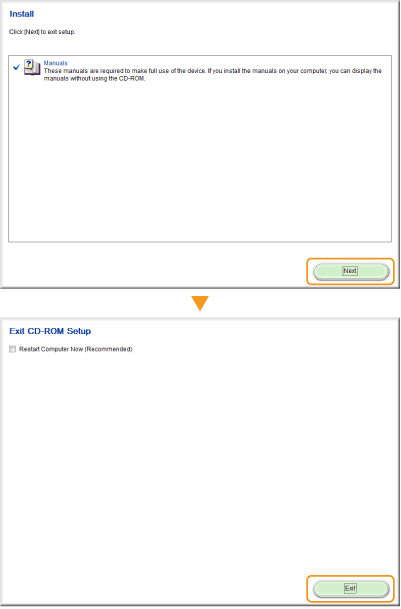
Viewing the e-Manual
Double-click the [MF8500C Series e-Manual] (or [MF8200C Series e-Manual]) icon on the desktop. Enable Java scripting in your browser before using the e-Manual.

|
NOTE
|
If a security warning message appearsClick [Allow blocked content].
 |
|
TIPS for Viewing the e-Manual Directly from the CD-ROM
|
||||||
|
Depending on the operating system you are using, a security warning message may appear. If the message appears, allow the content to be displayed in your Web browser.
|