Adjusting the Volume
The machine produces sounds in a variety of situations, such as when fax sending is complete or when a paper jam or error occurs. You can set the volume of each of these sounds individually.
1
Press  .
.
 .
.2
Use  /
/ to select <Preferences>, and press
to select <Preferences>, and press  .
.
 /
/ to select <Preferences>, and press
to select <Preferences>, and press  .
.3
Select <Sound Volume Control>, and press  .
.
 .
.4
Select a setting, and press  .
.
 .
.|
Setting
|
Description
|
Procedure
|
|
<Fax Tone>*
|
Sound produced during a fax transmission
|
<On> (Sound is produced)
   Go to step 5 Go to step 5<Off> (No sound is produced)
   Go to step 6 Go to step 6 |
|
<Ring Tone>*
|
Sound produced when an incoming fax is received
|
|
|
<TX Done Tone>*
|
Sound produced when fax sending is complete
|
<On> (Sound is produced)
   Go to step 5 Go to step 5<Off> (No sound is produced)
   Go to step 6 Go to step 6<Only When Error Occurs>
   Go to step 5 Go to step 5 |
|
<RX Done Tone>*
|
Sound produced when fax receiving is complete
|
|
|
<Scanning Done Tone>*
|
Sound produced when fax document scanning is complete
|
|
|
<Entry Tone>
|
Sound produced each time a key on the operation panel is pressed
|
<On> (Sound is produced) or <Off> (No sound is produced)
   Go to step 6 Go to step 6 |
|
<Invalid Entry Tone>
|
Sound produced when an invalid key operation is performed, such as when you enter a number outside the valid setting range
|
|
|
<Restock Supplies Tone>
|
Sound produced when a toner cartridge is almost empty
|
|
|
<Warning Tone>
|
Sound produced when a paper jam or other error occurs
|
|
|
<Job Done Tone>
|
Sound produced when an operation such as copying or scanning is complete
|
|
|
<Energy Saver Alert>
|
Sound produced when the machine enters or exits sleep mode
|
|
|
* Only available for the MF8580Cdw / MF8550Cdn / MF8280Cw.
|
||
5
Use  /
/ to adjust the volume, and press <Apply>.
to adjust the volume, and press <Apply>.
 /
/ to adjust the volume, and press <Apply>.
to adjust the volume, and press <Apply>.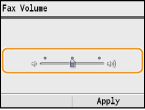
6
Press  to close the menu screen.
to close the menu screen.
 to close the menu screen.
to close the menu screen.