Setting Up Connection Using WPS Push Button Mode
If your wireless router supports WPS push button mode, you can easily set up a connection with a WPS button.
|
IMPORTANT
|
|
How to operate the wireless router may vary on each device. See the instruction manuals for your networking device for help.
|
1
Press  .
.
 .
.2
Use  /
/ to select <Network Settings>, and press
to select <Network Settings>, and press  .
.
 /
/ to select <Network Settings>, and press
to select <Network Settings>, and press  .
.If the logon screen appears, enter the correct ID and PIN using the numeric keys, and then press  . Logging on to the Machine
. Logging on to the Machine
 . Logging on to the Machine
. Logging on to the Machine3
Select <Wireless LAN Settings>, and press  .
.
 .
.If the <Do you want to enable the wireless LAN?> message is displayed, select <Yes>, and press  .
.
 .
.4
Read the message that is displayed, and press  .
.
 .
.5
Select <WPS Push Button Mode>, and press  .
.
 .
.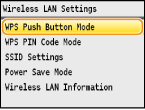
6
Select <Yes>, and press  .
.
 .
.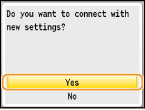
7
Press and hold the WPS button on the wireless router.
The button must be pressed within 2 minutes after pressing  in step 6.
in step 6.
 in step 6.
in step 6.Depending on the networking device, you may need to press and hold the button for 2 seconds or longer. See the instruction manuals for your networking device for help.
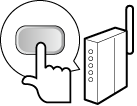
NOTE:
If an error message is displayed during setup
Press and return to step 5.
and return to step 5.
If an error message is displayed during setup
Press
 and return to step 5.
and return to step 5.8
Check that the Wi-Fi indicator is blinking on the operation panel.
The Wi-Fi indicator blinks when a wireless router is detected.
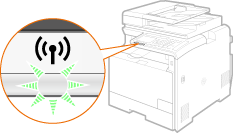
When the setup is completed, the screen below is displayed, and approximately 2 seconds later, the Wi-Fi indicator lights up.
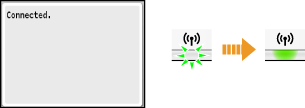
Wait approximately 2 minutes until the IP address settings of the machine are completed.
IMPORTANT:
Signal strength
Signal strength
When more than one wireless router is available for connection, the machine connects to the device with the strongest signal. Signal strength is measured using RSSI (Received Signal Strength Indication).
|
NOTE
|
Reducing power consumptionYou can set the machine to enter <Power Save Mode> based on signals emitted from the wireless router. Power Save Mode
If the IP address of the machine has changedIn a DHCP environment, the IP address of the machine may be changed automatically. If this happens, the connection is maintained as long as the machine and the computer belong to the same subnet.
|