Generating Key Pairs
A key pair can be generated with the machine when it is required for encrypted communication via Secure Sockets Layer (SSL). You can use SSL when accessing the machine via the Remote UI. Up to five key pairs can be registered to the machine.
1
Start the Remote UI and log on in System Manager Mode. Starting Remote UI
2
Click [Settings/Registration].
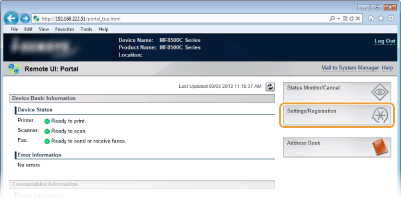
3
Click [Security Settings]  [Key and Certificate Settings].
[Key and Certificate Settings].
 [Key and Certificate Settings].
[Key and Certificate Settings].
4
Click [Generate Key...].

NOTE:
Deleting a registered key pair
Deleting a registered key pair
Click [Delete] on the right of the key pair you want to delete  click [OK].
click [OK].
 click [OK].
click [OK].A key pair cannot be deleted if it is currently used for some purpose, such as when "SSL" or "IEEE 802.1X", is displayed under [Key Usage]. In this case, disable the function or replace the key pair before deleting it.
5
Specify settings for the key and certificate.
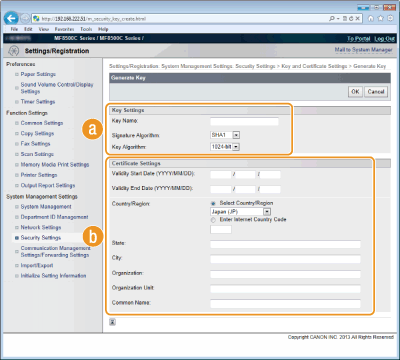
 [Key Settings]
[Key Settings][Key Name]
Enter up to 24 alphanumeric characters for naming the key pair. Set a name that will be easy for you to find later in a list.
Enter up to 24 alphanumeric characters for naming the key pair. Set a name that will be easy for you to find later in a list.
[Signature Algorithm]
Select the signature algorithm from the drop-down list.
Select the signature algorithm from the drop-down list.
[Key Algorithm]
RSA is used for generating a key pair. Select the key length from the drop-down list. The larger the number for the key length, the slower the communication. However, the security is tighter.
RSA is used for generating a key pair. Select the key length from the drop-down list. The larger the number for the key length, the slower the communication. However, the security is tighter.
NOTE:
[512bit] cannot be selected for the key length, if [SHA384] or [SHA512] is selected for [Signature Algorithm].
[512bit] cannot be selected for the key length, if [SHA384] or [SHA512] is selected for [Signature Algorithm].
 [Certificate Settings]
[Certificate Settings][Validity Start Date (YYYY/MM/DD)]
Enter the date from which the certificate is valid between 01/01/2000 and 31/12/2037.
Enter the date from which the certificate is valid between 01/01/2000 and 31/12/2037.
[Validity End Date (YYYY/MM/DD)]
Enter the date to which the certificate is valid between 01/01/2000 and 31/12/2037. A date earlier than [Validity Start Date (YYYY/MM/DD)] cannot be set.
Enter the date to which the certificate is valid between 01/01/2000 and 31/12/2037. A date earlier than [Validity Start Date (YYYY/MM/DD)] cannot be set.
[Country/Region]
Click the [Select Country/Region] radio button and select the country/region from the drop-down list. You can also click the [Enter Internet Country Code] radio button and enter a country code, such as "US" for the United States.
Click the [Select Country/Region] radio button and select the country/region from the drop-down list. You can also click the [Enter Internet Country Code] radio button and enter a country code, such as "US" for the United States.
[State]/[City]
Enter up to 24 alphanumeric characters for the location as necessary.
Enter up to 24 alphanumeric characters for the location as necessary.
[Organization]/[Organization Unit]
Enter up to 24 alphanumeric characters for the organization name as necessary.
Enter up to 24 alphanumeric characters for the organization name as necessary.
[Common Name]
Enter up to 48 alphanumeric characters for the common name of the certificate as necessary. "Common Name" is often abbreviated as "CN."
Enter up to 48 alphanumeric characters for the common name of the certificate as necessary. "Common Name" is often abbreviated as "CN."
6
Click [OK].
A key pair may take approximately 10 to 15 minutes to generate.
After a key pair is generated, it is automatically registered to the machine.