Connecting via Wireless LAN (MF8580Cdw / MF8280Cw Only)
The machine and computer are connected via a wireless LAN router. A LAN cable is not required because wireless communications (radio waves) are used to connect the machine and the router.
|
NOTE
|
|
The machine does not come with a wireless LAN router. Have it ready as necessary.
The wireless router must conform to IEEE 802.11b/g/n and be able to communicate in 2.4 GHz bandwidth. For more information, see the instruction manual provided with the router, or contact your manufacturer.
The machine cannot connect to both wired and wireless LANs at the same time. When using a wireless LAN connection, do not connect a LAN cable to the machine. Doing so may cause a malfunction.
If using the machine in your office, consult your Network Administrator.
|
1
Check the device and network settings.
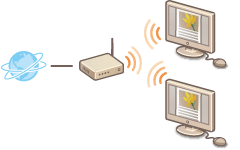 |
Have the computer and the router been connected properly? For more information, see the instruction manuals included with the devices you are using, or contact the device manufacturers.
Have the network settings been completed on the computer? If the network has not been set up properly, you will not be able to use the machine on the wireless LAN network, even if you perform the rest of the procedure below.
|
2
Check the router.
Check your router for a WPS button. The procedure will vary depending on whether or not the router has a WPS button.
3
Configure the wireless LAN settings.
See Wireless LAN Setting Guide or Connecting to a Wireless LAN (MF8580Cdw / MF8280Cw Only) to configure the wireless LAN settings.
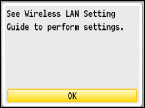
NOTE:
If this screen is not displayed, press 
 <Network Settings>
<Network Settings>  <Wireless LAN Settings> to display it.
<Wireless LAN Settings> to display it.

 <Network Settings>
<Network Settings>  <Wireless LAN Settings> to display it.
<Wireless LAN Settings> to display it.4
Check that the settings have been completed properly.

|
1
|
Check the IP address. Viewing Network Settings
Write down the IP address that is displayed.
|
|
2
|
Open a Web browser on the computer.
|
|
3
|
Enter "http://(the IP address of the machine)/" in the address field, and press the [ENTER] key.
If a Remote UI screen like the one shown here is displayed, a proper connection has been established.
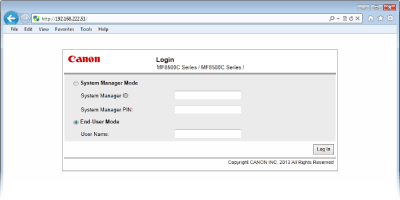 NOTE:
If the Remote UI screen is not displayed Make sure that the machine is properly connected to the computer via a wireless LAN. Installation/Settings Problems |
5
Install the software.
Install the MF Drivers, MF Toolbox, and the other included software. For more information, see MF Driver Installation Guide.
»
After installing the software, continue to Configuring Initial Settings for Fax Functions (MF8580Cdw / MF8550Cdn / MF8280Cw Only)