Connecting via USB
Install the software, and then use a USB cable to connect the machine to the computer. The machine does not come with a USB cable. Have a cable ready as necessary.
1
Install the software.
Install the MF Drivers, MF Toolbox, and the other included software. For more information, see MF Driver Installation Guide.
2
Remove the cap that covers the USB port on the back side of the machine.
Pull the string to remove the cap.
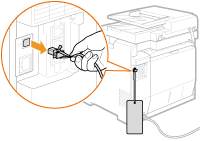
3
Connect the USB cable.
Connect the flat end ( ) to the USB port on the computer.
) to the USB port on the computer.
 ) to the USB port on the computer.
) to the USB port on the computer.Connect the square end ( ) to the USB port on the machine.
) to the USB port on the machine.
 ) to the USB port on the machine.
) to the USB port on the machine.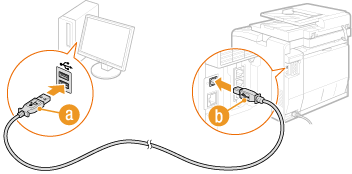
NOTE:
If the dialog box prompting you to install the software is displayed, disconnect the USB cable from the computer, click [Cancel], and then start from step 1 again.
»
If you are using MF8580Cdw / MF8550Cdn / MF8280Cw, continue to Configuring Initial Settings for Fax Functions (MF8580Cdw / MF8550Cdn / MF8280Cw Only)
»
If you are using MF8540Cdn / MF8230Cn, the settings for connecting to a computer are complete.