Checking Status and Log for Sent and Received Documents
The statuses and communication logs for sent and received fax documents can be checked separately for sending and receiving. You can check detailed document information, including destinations and number of pages, and you can delete unnecessary documents.
|
IMPORTANT
|
|
When <Display Job Log> is set to <Off>, you cannot check the communication logs.
|
|
NOTE
|
|
The destinations in Manual Sending cannot be checked because they are not displayed.
|
1
Press  (Status Monitor).
(Status Monitor).
 (Status Monitor).
(Status Monitor).2
Use  /
/ to select <TX Job> or <RX Job>, and press
to select <TX Job> or <RX Job>, and press  .
.
 /
/ to select <TX Job> or <RX Job>, and press
to select <TX Job> or <RX Job>, and press  .
.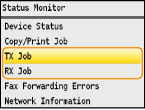
3
Check the statuses and communication logs for sent and received documents.
 To check the statuses for sent and received documents
To check the statuses for sent and received documents
|
1
|
Select <Job Status>, and press
 . .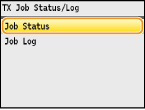 |
|
2
|
Select the document whose status you want to check, and press
 . .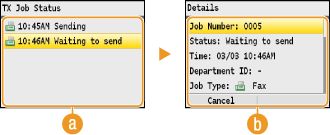  <TX Job Status>/<RX Job Status> <TX Job Status>/<RX Job Status>Displays a list of the documents that are being sent and received or are waiting to be processed.
 <Details> <Details>Displays detailed information about the document selected from the list. If you specified multiple destinations, the number of specified destinations is displayed on the screen. To check the details of specified multiple destinations, select <Number of Destinations>, and press
 . If you find an unnecessary document, press <Cancel> or <Delete>, select <Yes>, and press . If you find an unnecessary document, press <Cancel> or <Delete>, select <Yes>, and press  . . |
 To check the communication logs for sent and received documents
To check the communication logs for sent and received documents
|
1
|
Select <Job Log>, and press
 . .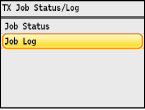 |
|
2
|
Select the document whose log you want to check, and press
 . .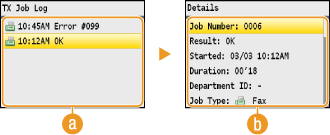  <TX Job Log>/<RX Job Log> <TX Job Log>/<RX Job Log>Displays a list of the documents that were sent and received. <OK> is displayed when a document was sent or received successfully, and <Error> is displayed when a document failed to be sent or received because it was canceled or there was some error.
 <Details> <Details>Displays detailed information about the document selected from the list.
NOTE:
If the <Result> column shows a three-digit number This number represents an error code. When an Error Code Appears
|