Setting Up Connection by Specifying Detailed Settings
If you want to specify the security settings in detail or cannot establish the wireless connection using the other procedures, manually enter all the required information for the wireless LAN connection. Before specifying detailed settings, check and write down the required information, including the SSID, network key, and wireless security protocols (Checking the SSID and Network Key).
1
Press  .
.
 .
.2
Use  /
/ to select <Network Settings>, and press
to select <Network Settings>, and press  .
.
 /
/ to select <Network Settings>, and press
to select <Network Settings>, and press  .
.If the logon screen appears, enter the correct ID and PIN using the numeric keys, and then press  . Logging on to the Machine
. Logging on to the Machine
 . Logging on to the Machine
. Logging on to the Machine3
Select <Wireless LAN Settings>, and press  .
.
 .
.If the <Do you want to enable the wireless LAN?> message is displayed, select <Yes>, and press  .
.
 .
.4
Read the message that is displayed, and press  .
.
 .
.5
Select <SSID Settings>  <Enter Manually>.
<Enter Manually>.
 <Enter Manually>.
<Enter Manually>.6
Enter the SSID that you have written down, and press <Apply>. Entering Text
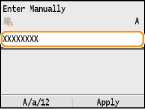
7
Specify the security settings based on the information that you have written down.
If you do not need to specify the security settings, select <None>, and press  .
.
 .
.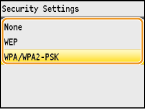
 Using WEP
Using WEP
|
1
|
Select <WEP>, and press
 . . |
|
2
|
Select an authentication method, and press
 . .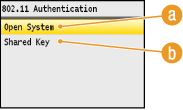  <Open System> <Open System>Sets open system authentication, which is also called "open authentication."
 <Shared Key> <Shared Key>Uses the WEP key as a password.
NOTE:
When <Open System> is selected When connecting to a wireless LAN, the machine experiences an authentication error if the shared key authentication is set on the wireless router. If this happens, the machine automatically changes the setting to <Shared Key> and retries the connection. |
|
3
|
Select <Edit WEP Key>, and press
 . .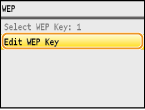 |
|
4
|
Select the WEP key(1 to 4) you want to edit, and press
 . .Up to four WEP keys can be registered.
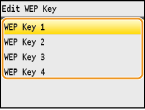 |
|
5
|
Enter the network key that you have written down.
Enter the network key using the numeric keys, and press <Apply>. Entering Text
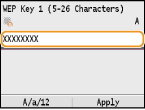 |
|
6
|
Select <Select WEP Key>, and press
 . . |
|
7
|
Select the WEP key you have edited, and press
 . . |
 Using WPA-PSK or WPA2-PSK
Using WPA-PSK or WPA2-PSK
|
1
|
Select <WPA/WPA2-PSK>, and press
 . . |
|
2
|
Select an encryption method, and press
 . .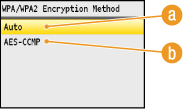  <Auto> <Auto>Sets the machine to automatically select AES-CCMP or TKIP to match the setting of the wireless router.
 <AES-CCMP> <AES-CCMP>Sets AES-CCMP as the encryption method.
|
|
3
|
Enter the network key that you have written down.
Enter the network key using the numeric keys, and press <Apply>. Entering Text
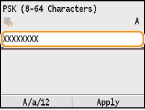 |
8
Select <Yes>, and press  .
.
 .
.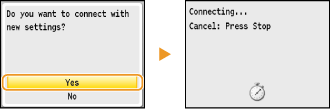
NOTE:
If an error message is displayed during setup
Press  , check whether the specified settings are correct, and return to step 5.
, check whether the specified settings are correct, and return to step 5.
 , check whether the specified settings are correct, and return to step 5.
, check whether the specified settings are correct, and return to step 5.9
Check that the Wi-Fi indicator is blinking on the operation panel.
The Wi-Fi indicator blinks when a wireless router is detected.
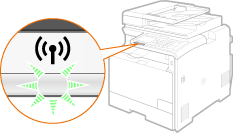
When the setup is completed, the screen below is displayed, and approximately 2 seconds later, the Wi-Fi indicator lights up.
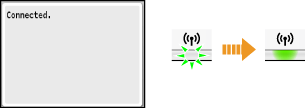
Wait approximately 2 minutes until the IP address settings of the machine are completed.
IMPORTANT:
Signal strength
When more than one wireless router is available for connection, the machine connects to the device with the strongest signal. Signal strength is measured using RSSI (Received Signal Strength Indication).
Signal strength
When more than one wireless router is available for connection, the machine connects to the device with the strongest signal. Signal strength is measured using RSSI (Received Signal Strength Indication).
|
NOTE
|
Reducing power consumptionYou can set the machine to enter <Power Save Mode> based on signals emitted from the wireless router. Power Save Mode
If the IP address of the machine has changedIn a DHCP environment, the IP address of the machine may be changed automatically. If this happens, the connection is maintained as long as the machine and the computer belong to the same subnet.
|