Checking Supplied Accessories
If an item is missing or damaged, contact our Canon Authorized Service Facilities or the Canon Customer Care Center.
 |
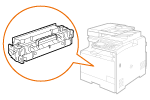 |
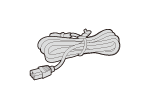 |
||
|
The machine
|
Toner cartridge(s)
|
Power cord
|
||
|
|
||||
 |
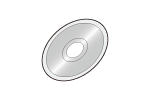 |
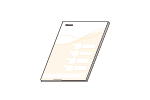 |
||
|
USB cable
|
User Software CD-ROM
|
Getting Started
|
||
|
|
||||
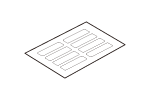 |
|
|||
|
Shortcut key label
|
||||
|
|
||||
MF8580Cdw / MF8280Cw Only
 |
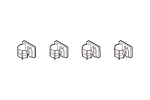 |
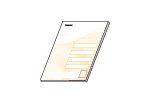 |
||
|
Telephone cable
|
Handset cable clamps
|
Wireless LAN Setting Guide
|
||
MF8580Cdw Only
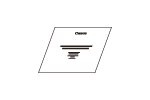 |
|
|
||
|
PRODUCT ON-SITE WARRANTY TERMS AND CONDITIONS
|
||||
|
NOTE
|
|
The machine does not come with a LAN cable or router. Have them ready as necessary.
The included items may vary depending on your country or region.
|
Supplied Toner Cartridges
|
The average yields of the toner cartridges that come with the machine are shown in the table below.
* The average yield is based on "ISO/IEC 19798" (the global standard related to "Method for the determination of toner cartridge yield for color printers and multi-function devices that contain printer components" issued by ISO [International Organization for Standardization]) when printing A4 size paper with the default print density setting.
|
MF8580Cdw
|
Canon Genuine Toner Cartridge
|
Average yield of toner cartridge*
|
|
Canon Cartridge 418 Black Starter
|
1,200 sheets
|
|
Canon Cartridge 418 Yellow Starter
Canon Cartridge 418 Magenta Starter
Canon Cartridge 418 Cyan Starter
|
Composite Y (Yellow), M (Magenta), and C (Cyan): 1,400 sheets
|
MF8280Cw / MF8210Cn
|
Canon Genuine Toner Cartridge
|
Average yield of toner cartridge*
|
|
Canon Cartridge 331 Black Starter
|
800 sheets
|
|
Canon Cartridge 331 Yellow Starter
Canon Cartridge 331 Magenta Starter
Canon Cartridge 331 Cyan Starter
|
Composite Y (Yellow), M (Magenta), and C (Cyan): 800 sheets
|
|
NOTE
|
|
Use the table of average yields above as a guide for replacing toner cartridges. However, depending on the installation environment or printing paper size or type, you may need to replace a toner cartridge before the end of the estimated lifetime.
Replacement toner cartridges are different from the supplied toner cartridges, so the yield may also differ.
|
About the User Software CD-ROM
The User Software CD-ROM includes various drivers, tools and other useful software. Install the items as necessary.
|
MF Drivers
|
Includes the printer drivers, fax driver (MF8580Cdw / MF8280Cw only) and scanner driver, as well as the MF Network Scan Utility, which is used when scanning documents over a network.
|
|
MF Toolbox
|
Enables you to use scanned images with applications, attach them to e-mail messages, or save them to a hard disk.
|
|
Presto! PageManager
|
You can handle scanned images in many ways by using this software. Install this software by selecting [Custom Installation] on the setup screen.
|
|
NOTE
|
|
Depending on the operating system you are using, some functions may not be usable. The newest software is posted on the Canon web site. Please verify the operating environment etc. and download the appropriate software if required.
|
Manuals Included with the Machine
The manuals listed below are included with the machine. Refer to them as necessary.
|
Getting Started
|
 |
Read this manual first. It describes basic setup procedures, from removing the packing materials to setting up the machine.
|
|
Wireless LAN Setting Guide (MF8580Cdw / MF8280Cw Only)
|
 |
This manual describes the procedure for connecting the machine to a wireless LAN router, it also contains information for troubleshooting when configuring the settings. Read this manual with Getting Started.
|
|
e-Manual (This Manual)
|
 |
This manual describes all the functions of the machine in a manual that is viewed using a Web browser. You can browse information by category or enter a keyword to search for pages on a specific topic. Using e-Manual
|
|
MF Driver Installation Guide
|
 |
This manual describes how to install the MF Drivers, MF Toolbox, and software included on the User Software CD-ROM.
|
|
Send Setting Guide (MF8580Cdw Only)
|
 |
This manual describes how to configure settings and prepare for sending scanned images by e-mail and saving scanned images to shared folders.
|
»
Continue to Removing Packing Materials