Switching 1-Sided and 2-Sided Printing (MF8580Cdw Only)
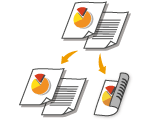 |
|
If you are using the MF8580Cdw, you can make both 1-sided and 2-sided printouts. The default setting is [2-sided Printing]. Change the setting as necessary.
|
|
NOTE
|
|
2-sided printing may not be available with some sizes and types of paper. Paper
|
[Basic Settings] tab  Select [1-sided Printing] or [2-sided Printing] in [1-sided/2-sided/Booklet Printing]
Select [1-sided Printing] or [2-sided Printing] in [1-sided/2-sided/Booklet Printing]  Select the position to bind in [Binding Location]
Select the position to bind in [Binding Location]  [OK]
[OK]
 Select [1-sided Printing] or [2-sided Printing] in [1-sided/2-sided/Booklet Printing]
Select [1-sided Printing] or [2-sided Printing] in [1-sided/2-sided/Booklet Printing]  Select the position to bind in [Binding Location]
Select the position to bind in [Binding Location]  [OK]
[OK]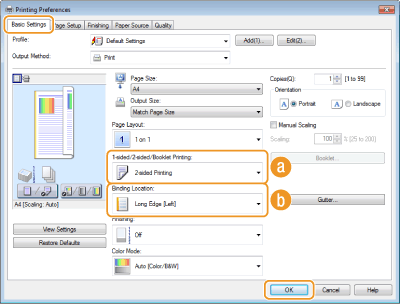
 [1-sided/2-sided/Booklet Printing]
[1-sided/2-sided/Booklet Printing]
Select [1-sided Printing] or [2-sided Printing].
NOTE:
For [Booklet Printing], see Printing Booklet (MF8580Cdw Only).
 [Binding Location]
[Binding Location]
Specify the position to bind the printouts with a binding tool such as a stapler. Printing orientation will be changed depending on the specified binding position. To specify the margin width for the binding position, click [Gutter].
[Long Edge [Left]]
Prints images in such a way that the printed pages are opened horizontally when bound.
Prints images in such a way that the printed pages are opened horizontally when bound.
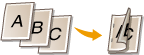
[Short Edge [Top]]
Prints images in such a way that the printed pages are opened vertically when bound.
Prints images in such a way that the printed pages are opened vertically when bound.
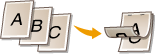
[Gutter]
Specify a binding margin.
Specify a binding margin.
