Specifying Paper Source
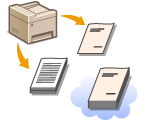 |
|
To print onto the specific paper, specify the paper source that is loaded with the paper you want to use.
|
|
NOTE
|
|
Before printing, specify the paper size and type for the paper loaded in the paper source.
|
[Paper Source] tab  Select [Paper Source] in [Select by]
Select [Paper Source] in [Select by]  Select the paper source that is loaded with the paper you want to print on from [Paper Source]
Select the paper source that is loaded with the paper you want to print on from [Paper Source]  [OK]
[OK]
 Select [Paper Source] in [Select by]
Select [Paper Source] in [Select by]  Select the paper source that is loaded with the paper you want to print on from [Paper Source]
Select the paper source that is loaded with the paper you want to print on from [Paper Source]  [OK]
[OK]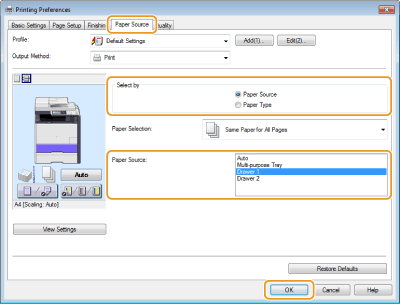
When a paper source has been selected, it turns purple on the illustration of the machine displayed on your computer screen.
|
Printing Specific Pages onto Different Paper
|
||
|
You can print specific pages of a document, such as when you want to print the cover of a booklet on colored paper. In this case, load colored paper for the cover in the manual feed slot and load plain paper for the body pages in the paper drawer, and then specify the paper settings on the printer driver.
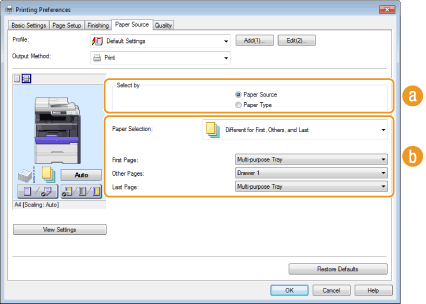  [Select by] [Select by]As in the example described above, when you want to use specific paper for specific pages, select [Paper Source].
 [Paper Selection] [Paper Selection]Select how to specify paper, such as [Different for Cover and Others]* or [Different for First, Others, and Last]. Also, specify which paper should be used for the cover and the body pages.
|