Scanning Using an Application
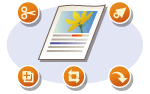 |
|
Scan the document by using an application. You can use Adobe Photoshop, Microsoft Office Word, or other image-processing and word-processing applications. The scanned image is directly loaded in the application, allowing you to edit or process the image immediately. The following procedure varies depending on the application.
|
|
IMPORTANT
|
|
The application must be compatible with TWAIN or WIA*. For more information, see the instruction manual for your application.
* TWAIN is a standard for connecting image input devices, such as scanners, with computers. WIA is a function that is an integrated standard in Windows.
|
From the Operation Panel
1
Place the document(s). Placing Documents
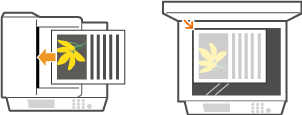
IMPORTANT:
The second or subsequent documents may not be scanned, or an error message may be displayed depending on the application. In such a case, place and scan one document at a time.
2
Press  .
.
 .
.3
Use  /
/ to select <Remote Scanner>, and press
to select <Remote Scanner>, and press  .
.
 /
/ to select <Remote Scanner>, and press
to select <Remote Scanner>, and press  .
.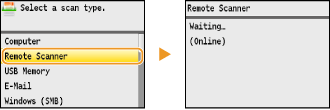
From a Computer
4
From the application, select the start scan command.
The procedure for selecting the start scan command varies depending on the application. For more information, see the instruction manual for your application.
5
Select the scanner driver for the machine.
Select ScanGear MF or WIA. If you select ScanGear MF, you can configure advanced scan settings.
6
Configure the scan settings as necessary.
For more information about ScanGear MF scan settings, see Configuring Scan Settings in Simple Mode or Configuring Scan Settings in Advanced Mode.
7
Click [Scan].
Scanning starts.
When scanning is complete, the scanned image is forwarded to an application.