Store Location Display Settings
You can specify the display settings for the store location that appears when you press [Scan and Store] or [Access Stored Files].
1.
Press  (Settings/Registration).
(Settings/Registration).
 (Settings/Registration).
(Settings/Registration). 2.
Press [Preferences] → [Display Settings] → [Store Location Display Settings].
3.
Select [On] for each item → press [OK].
Select [Off] to hide an item.
If you set all items to 'On':
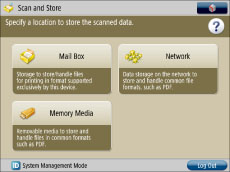
If you set only the display for Memory Media to 'Off':
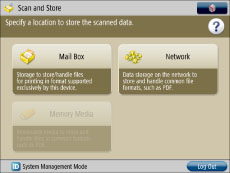
|
NOTE
|
|
Settings specified from the control panel become effective after the machine is restarted, after the procedure. If <Perform Apply Setting Changes from Settings/Regist.> is displayed on the bottom of the touch panel display, you can press [Apply Set. Chng.] in
 (Settings/Registration) to restart the machine. For information on restarting the machine using the main power switch, see "How to Turn On the Main Power." (Settings/Registration) to restart the machine. For information on restarting the machine using the main power switch, see "How to Turn On the Main Power."It is necessary to set [Use Scan/Print Function] to 'On' to use memory media. (See "Memory Media Settings.")
|