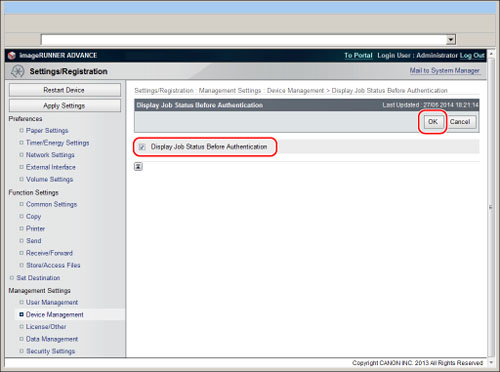System Management
You can link with a login service to restrict the jobs that can be displayed on the machine.
|
Required Condition
|
|
You are logged in as a user with the required privileges. (See "Setting Administrators.")
|
This section describes how to set display restrictions for the Status Monitor/Cancel screen.
The screens may differ, depending on the model of the machine and on attached optional products.
Follow the procedures below.
Setting Status Monitor/Cancel Screen Restrictions
Setting Status Monitor/Cancel Screen Restrictions
You can perform this procedure using the touch panel display or the Remote UI.
Using the Touch Panel Display
1.
Press  (Settings/Registration) → [Management Settings] → [Device Management].
(Settings/Registration) → [Management Settings] → [Device Management].
 (Settings/Registration) → [Management Settings] → [Device Management].
(Settings/Registration) → [Management Settings] → [Device Management].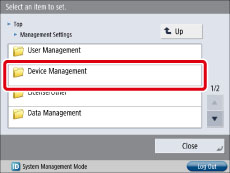
2.
Specify each setting.
Specifying the Display Job Status Before Authentication Settings
Press [Display Job Status Before Authentication] → [Off] → [OK].
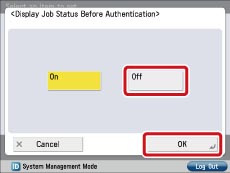
Specifying the Display Log Settings
Press [Display Job Log] → [Off].
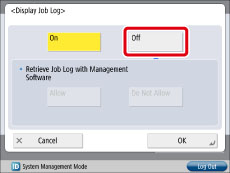
Select [Allow] or [Do Not Allow] for <Retrieve Job Log with Management Software> → press [OK].
<Retrieve Job Log with Management Software>
[Allow]: Allows collection of job logs using management software.
[Do Not Allow]: Does not allow collection of job logs using management software.
Using the Remote UI
These settings can also be specified from the Remote UI.
1.
Click [Settings/Registration] → [Device Management].
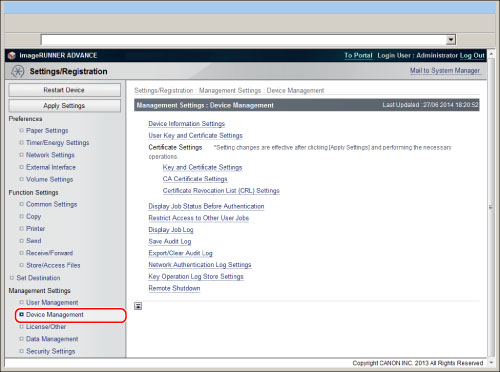
2.
To specify the job status before authentication display settings, click [Display Job Status Before Authentication] → deselect [Display Job Status Before Authentication] → click [OK].
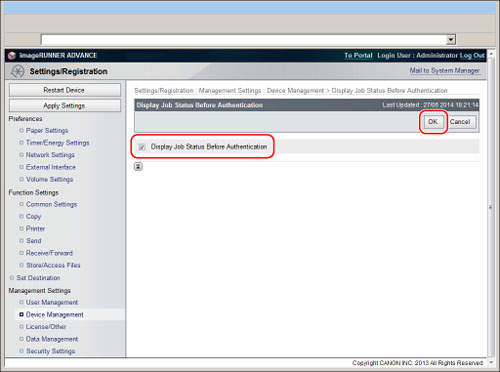
3.
To specify the job log display settings, click [Display Log Job] → deselect [Display Log Job] → click [OK].