Applying a Policy
You can create a PDF compatible with Rights Management Server. The permission to access the stored PDF can be edited with the Adobe LiveCycle Rights Management ES.
As an example, the procedure for selecting memory media as the storage location is explained in this section.
|
IMPORTANT
|
|
This mode is only available for storing files in the Advanced Space of another imageRUNNER ADVANCE machine on the network or memory media.
|
|
NOTE
|
|
The Adobe LiveCycle Rights Management ES series is required to use [Apply Policy]. For more information, contact your local authorized Canon dealer.
The following conditions must be met to use [Apply Policy]:
The Adobe LiveCycle Rights Management server and the machine are connected via the Internet or an intranet.
The URL for the Adobe LiveCycle Rights Management server is set in [Rights Management Server Settings]. (See "Setting a Rights Management Server.")
|
1.
Press [Scan and Store] → [Memory Media].
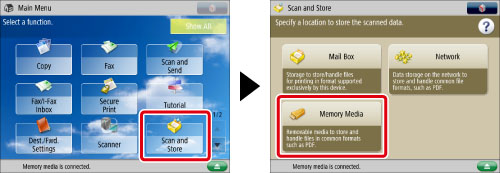
2.
Select the desired space → select the destination directory → press [Scan].
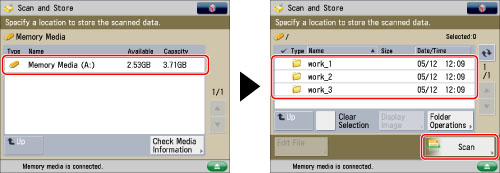
3.
Press [File Format] → [PDF] → [Set Details].
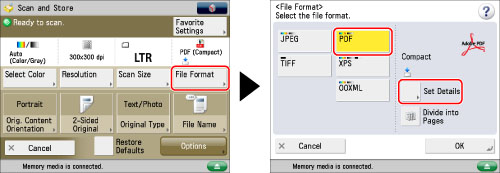
4.
Press [Apply Policy].
5.
Enter the user name and password for logging in to the Adobe LiveCycle Rights Management server → press [OK].
|
NOTE
|
|
Depending on the authentication method you use, the screen to enter the password may not appear.
For information on the login user name and password for the Rights Management server, contact your server administrator.
|
6.
Select the policy to apply from the policy list → press [OK].
The policies registered in the Adobe LiveCycle Rights Management server are displayed in the policy list.
|
NOTE
|
|
A maximum of 64 policies can be displayed.
|
7.
Press [OK].
|
IMPORTANT
|
|
For information on the modes which cannot be set in combination with this mode, see "Unavailable Combination of Functions."
|
|
NOTE
|
|
If [Format PDF to PDF/A] in [Function Settings] (Settings/Registration) is set to 'On', [Apply Policy] cannot be set. (See "Formatting PDF Files to PDF/A.")
|