Setting the Print Orientation
You can set the machine to automatically detect the aspect ratio of the image for a JPEG or TIFF file, and print it vertically or horizontally as required. You can also manually specify to print vertically or horizontally.
As an example, the procedure for printing files that are stored in memory media is explained in this section.
|
IMPORTANT
|
|
This mode is only available for printing files stored in the Advanced Space of another imageRUNNER ADVANCE machine on the network or memory media.
You can use this mode only when printing JPEG or TIFF files.
|
1.
Press [Access Stored Files] → [Memory Media].

2.
Select the desired memory media → select the location where the file you want to print is stored.

3.
Select the desired file → press [Print].

4.
Select the paper source → press [OK].
5.
Press [Options] → [Image Orientation].
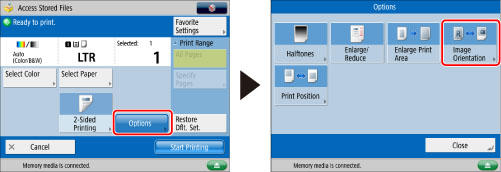
6.
Select the image orientation → press [OK] → [Close].
|
[Auto]:
|
The machine automatically compares image height and width, and prints wide images horizontally.
Long images are printed vertically.
|
|
[Always Portrait]:
|
The machine prints images vertically, regardless of their length and width.
|
|
[Always Landscape]:
|
The machine prints images horizontally, regardless of their length and width.
|
|
IMPORTANT
|
|
For information on the modes which cannot be set in combination with this mode, see "Unavailable Combination of Functions."
|