Changing the Address Book Export Destination
You can change the save destination of the address book of the fax driver (the Canon Fax Driver Address Book), or create a new address book.
1.
Click [Select Destination] → [Edit Address Book].
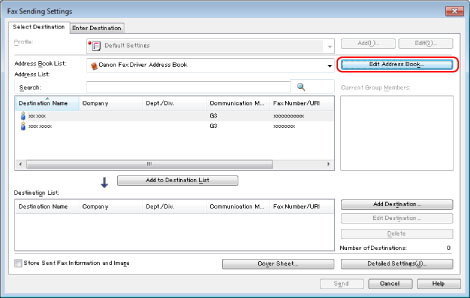
See "Faxing" or "Specifying the Default Fax Settings" on how to display the fax driver screen.
2.
Click [Specify a Folder] in the [Edit Address Book] dialog box.
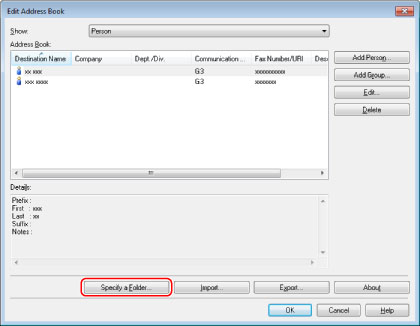
3.
Select the folder to save the address book → click [OK].
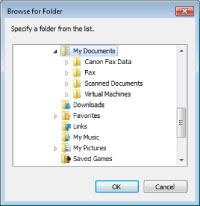
|
NOTE
|
|
Save the address book file in a folder, such as the [My Documents] folder, where you have write permission.
|
4.
If you want to create an address book, click [New], or if you want to copy the existing address book to the specified folder, click [Copy].
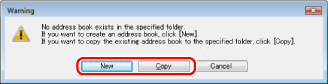
If an address book already exists in the folder selected in step 3, the following message box will be displayed. If you want to use the existing address book, click [Use as-is], and if you want to use the address book of the fax driver, click [Overwrite].
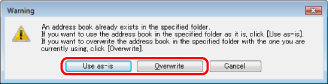
The address book is created or copied.
|
NOTE
|
|
The display may vary according to the operating system and fax driver version you are using.
|