Using Profiles to Print (Windows)
Printer driver settings for various types of printing are provided in Profiles by default. You can specify print settings according to your needs simply by selecting an item from the list of profiles. In addition to the settings provided by default, you can register frequently used settings.
Benefits of Using Profiles
Reducing effort for specifying settings
If you frequently use the same print settings, you can register the settings as a profile to reduce the effort spent specifying the settings each time.
Preventing misprints
You can help prevent misprints occurring due to mistakes made when specifying settings.
|
Required Condition
|
|
The printer driver is installed.
|
This section describes the procedure for registering the settings for printing four pages on one sheet (4 on 1), and selecting the registered profile to perform printing.
The screens may differ, depending on the model of the machine and on attached optional products.
The appearance of the screens may differ from the ones you actually see, depending on the version of your operating system.
Follow the procedures below.
Registering a Profile
Selecting a Profile for Printing
Registering a Profile
1.
From the [File] menu of the application software you are using to print the document, select [Print] to display the [Print] dialog box → select the printer to use → click [Properties].
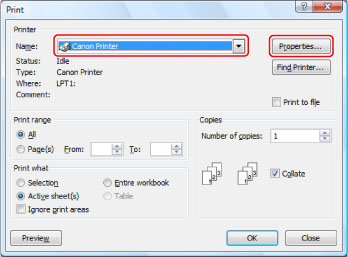
|
NOTE
|
|
The appearance of the Print screen may differ, depending on the application software you are using.
|
2.
In the [Basic Settings] tab, select [4 on 1] from the [Page Layout] drop-down list.
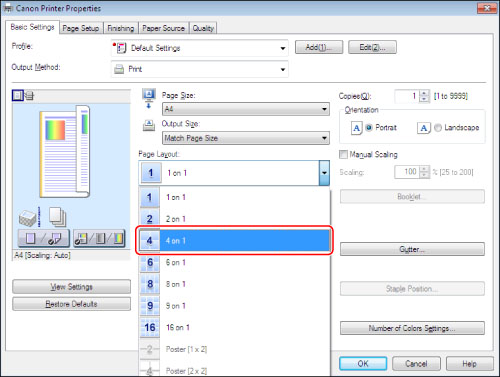
3.
Select [Black and White] from the [Color Mode] drop-down list.
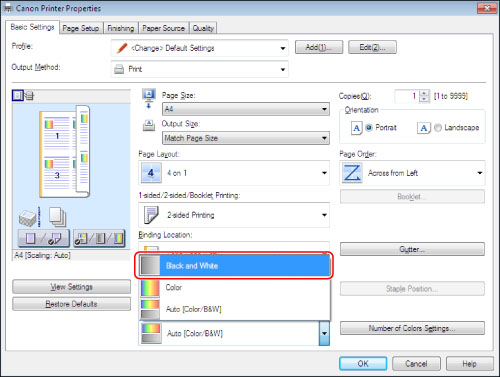
4.
Click [Add].
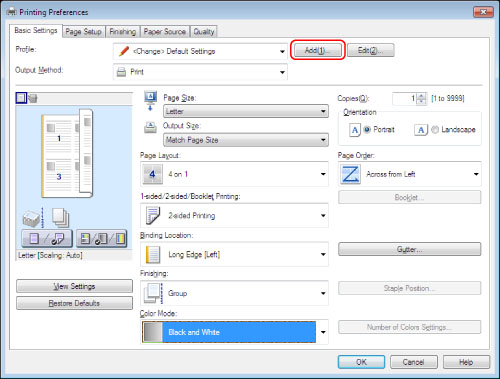
The [Add Profiles] dialog box is displayed.
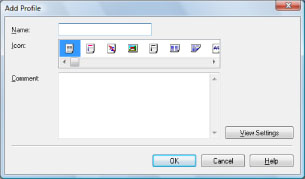
5.
Enter a name, for example '4 pages/sheet', in [Name] → select [ ] for [Icon] → click [OK].
] for [Icon] → click [OK].
 ] for [Icon] → click [OK].
] for [Icon] → click [OK].Specify [Comment] as necessary.
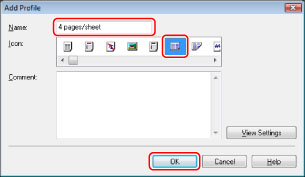
Selecting a Profile for Printing
1.
From the [File] menu of the application software you are using to print the document, select [Print] to display the [Print] dialog box → select the printer to use → click [Properties].
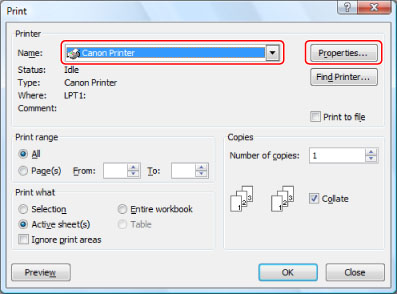
|
NOTE
|
|
The appearance of the Print screen may differ, depending on the application software you are using.
|
2.
From the [Profile] drop-down list, select [4 pages/sheet] → click [OK].
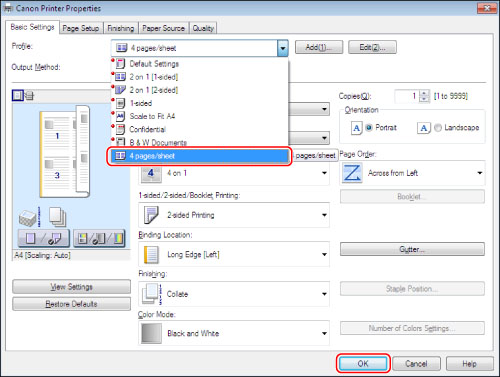
3.
In the [Print] dialog box, click [OK].
The document is printed with four pages on each sheet of paper (4 on 1).