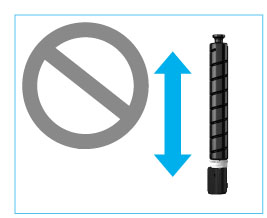Replacing the Toner Cartridge
When there is only a small amount of toner remaining inside the machine, a message appears on the touch panel display. You can continue printing, but at this time you should purchase a new toner cartridge to have it available when needed.
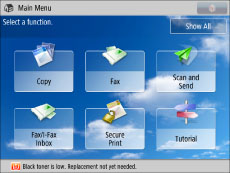
When the Black toner or all of the toners run out completely and prints can no longer be made, a screen with instructions on how to replace the toner cartridge appears on the touch panel display. Follow the procedure described below to replace the toner cartridge.
If you press [Close], you can continue operations, such as setting modes and scanning originals, even if you do not replace the toner cartridge immediately.
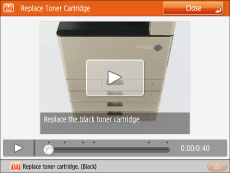
 WARNING WARNING |
|
Do not burn or throw used toner cartridges into open flames, as this may cause the toner to ignite, resulting in burns or a fire.
If you accidentally spill or scatter toner, carefully wipe up the loose toner with a damp, soft cloth and avoid inhaling any toner dust. Do not use a vacuum cleaner that is not equipped with safety measures to prevent dust explosions to clean up loose toner. Doing so may cause damage to the vacuum cleaner or result in a dust explosion due to static discharge.
|
 CAUTION CAUTION |
|
Keep toner out of the reach of small children.
If toner is ingested, consult a physician immediately.
If toner gets onto your hands or clothing, wash it off immediately with cold water. Washing it off with warm water will set the toner, and make it impossible to remove the toner stains.
|
|
IMPORTANT
|
|
Use only toner cartridges intended for use with this machine.
For information on the supported Canon genuine toner, see "Replacement Parts."
Do not replace toner cartridges until the message prompting you to do so appears.
Do not attempt to replace the toner cartridge while the machine is printing.
The colour of the toner to be replaced is displayed on the touch panel display. If multiple toner cartridges must be replaced, replace the toner cartridges in the following order: Black, Yellow, Magenta, Cyan.
If you continue copying or printing in black-and-white after cyan, magenta, or yellow toner runs out, do not remove the depleted toner cartridges from the machine.
You can set the machine to display a message indicating that the remaining toner is low. (See "Displaying the Remaining Toner Error Message," and "Deleting the Remaining Toner Error Message.")
|
|
NOTE
|
|
If toner runs out during a print job, the remaining prints are made after you replace the toner cartridge.
If black toner is left, you can continue copying and printing in black-and-white.
After replacing toner cartridges, if printed colours are different from the colours printed before you replaced the toner cartridges, perform [Auto Adjust Gradation] in [Adjustment/Maintenance]. (See "Automatic Gradation Adjustment.")
|
1.
Press  .
.
 .
.|
NOTE
|
|
If the Black toner or all of the toners run out, this step is not necessary.
|
2.
Remove the toner cartridge of the displayed colour.
 WARNING WARNING |
|
Do not burn or throw used toner cartridges into open flames, as this may cause the toner remaining inside the cartridges to ignite, resulting in burns or a fire.
|
|
IMPORTANT
|
|
Do not subject the toner cartridge to shock or hit it. Doing so may cause the toner cartridge to leak.
|
3.
Prepare the new toner cartridge.
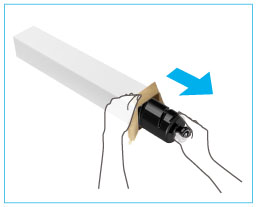 |
1. Open the package of the toner cartridge, and remove the toner cartridge. |
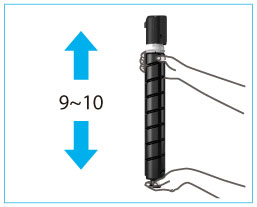 |
2. Hold the new toner cartridge in both hands as shown in the illustration, and shake it vertically approximately 10 times. |
|
IMPORTANT
|
||
|
4.
Insert the new toner cartridge.
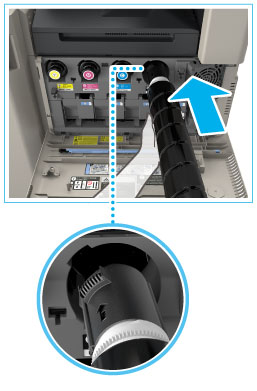 |
1. Match the new toner cartridge with the slot on the main unit as shown in the illustration. |
2. Push the new toner cartridge in as far as possible. |
|
NOTE
|
|
Support the new toner cartridge with your hand from underneath while pushing it into the machine with your other hand.
|
5.
Close the front cover of the main unit.
 CAUTION CAUTION |
|
When closing the cover, be careful not to get your fingers caught, as this may result in personal injury.
|
After replacing the toner cartridge, the following screen may appear.
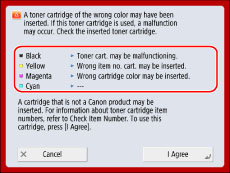 |
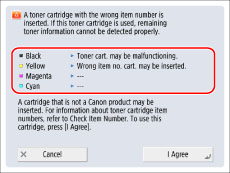 |
Make sure to check the displayed status of the toner cartridge which is attached to the location within the frame.
|
Message
|
Status
|
|
Wrong cartridge color may be inserted.
|
A toner cartridge of the wrong colour is inserted.
|
|
Wrong item no. cart. may be inserted.
|
A toner cartridge with the wrong item number is inserted.
|
|
Toner cart. may be malfunctioning.
|
The inserted toner cartridge may have been damaged.
|
|
----
|
The correct toner cartridge is inserted.
|
To continue using the toner cartridge, press [I Agree]. If you select this option, the operation of the machine is not guaranteed.
To replace the toner cartridge, press [Cancel].
If you are not sure about the remedies, contact your local authorized Canon dealer from which you purchased the toner cartridge.