Printing with the Two Colors Mode
You can print using black and one other color you specify. This function is available only for the UFR II Printer Driver.
1.
Click [Basic Settings].
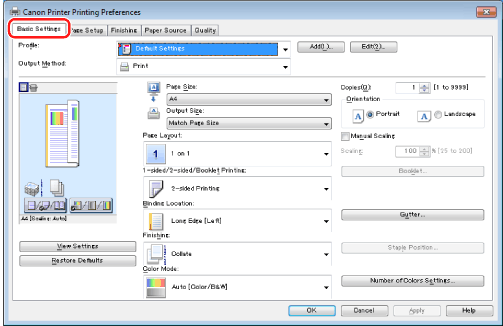
For instructions on how to display the printer driver screen, see "Printing" or "Configuring the Default Print Settings."
2.
Click [Number of Colors Settings].
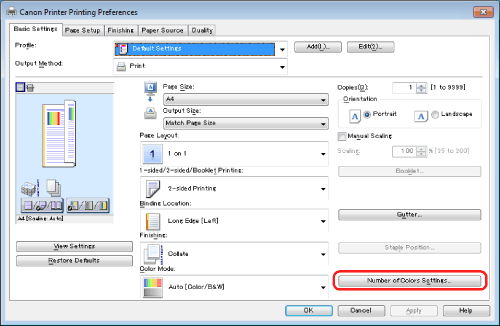
|
NOTE
|
|
If [Number of Colors Settings] is not displayed, in the [Device Settings] tab, set the function version of the printer (see "Setting the Printer Options").
|
3.
Select [Two Colors] → select a color for [Color to Use with Black].
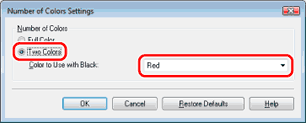
4.
Click [OK].
|
NOTE
|
|
You can also configure this function in the [Quality] tab.
The display may vary according to the operating system, as well as the type and version of the printer driver.
|