Changing the Password
|
IMPORTANT
|
|
To change the SMS password, it is necessary to log in using the SMS password. For information on logging in with the SMS password, see "Logging In with the SMS Password."
In order to prevent erroneous usage, change the password to one that only the administrator knows (when you begin using it).
|
1.
Click [Change Password].
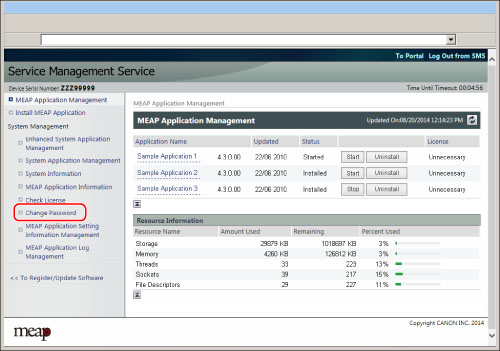
2.
Enter the appropriate passwords → click [Change].
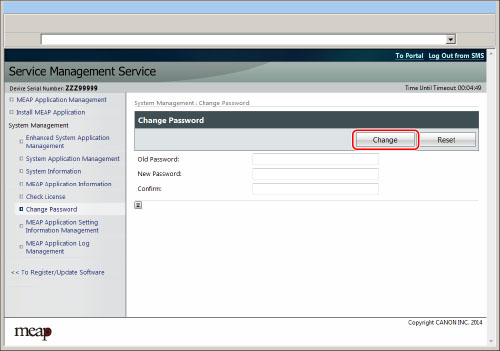
|
IMPORTANT
|
|
Make sure that you do not forget your password. If you forgot the password, you will become unable to log in to SMS using the login method where authentication is performed using the SMS password.
|
|
NOTE
|
|
You must enter between 8 and 32 alphanumeric characters for the password.
Enter the same password in [New Password:] and [Confirm:].
|
|
NOTE
|
|
You cannot change the password set for the login service (except for DepartmentID Authentication).
|