Adding New Functions
Various system options can be installed in the machine.
This machine is compliant with MEAP (Multifunctional Embedded Application Platform). MEAP is a software platform that enables the development of custom applications based on Oracle's Java and Java 2 Platform, Micro Edition (J2ME).
You can use [Register/Update Software] in Settings/Registration and SMS (Service Management Service) to install system options/MEAP applications to the machine.
Installing system options/MEAP applications enables you to use new functions with the machine.
Using SMS enables you to manage MEAP applications. For details, see "Overview of SMS (Service Management Service)."
System Options
The system options you can install in this machine are as follows:
PCL Printer Kit
PS Printer Kit
Direct Print Kit (for XPS)
Direct Print Kit (for PDF)
Barcode Printing Kit
PCL International Font Set
Remote Fax Kit
Universal Send Advanced Feature Set
Universal Send Security Feature Set*1
Universal Send Digital User Signature Kit
Document Scan Lock Kit
Secure Watermark
Web Access Software
Encrypted Printing Software
ACCESS MANAGEMENT SYSTEM KIT
*1 Indicates the optional products that are not available in some regions.
MEAP Applications
To expand the functions of the machine without using system options, install MEAP applications in the machine. For more information on MEAP applications, see "Software."
Installing System Options/MEAP Applications
The procedure for installing system options/MEAP applications in the machine differs depending on whether installation is performed with the machine connected or not connected to an external network. Refer to the following to select the appropriate method:
To perform installation with the machine connected to an external network:
Access a distribution server from the machine, and install the system option/MEAP application.
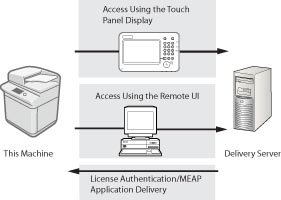
|
Operating from
|
System Options/MEAP Applications
|
|
Touch Panel Display
|
Enter the license access number in [Register/Update Software] on the touch panel display.
|
|
Remote UI
|
Enter the license access number in [Register/Update Software] in the Remote UI.
|
To perform installation with the machine not connected to an external network:
Use the license file/license key obtained from the License Management System to install the system option/MEAP application.
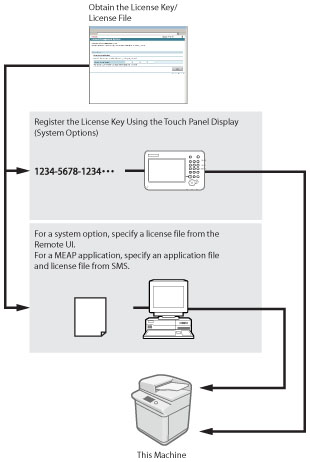
|
Operating from
|
System Options
|
MEAP Applications
|
|
Touch Panel Display
|
1. Enter the license access number on the Canon website to obtain a license key.
2. Enter the license key in [Register License] on the touch panel display.
|
|
|
Remote UI
|
1. Enter the license access number on the Canon website to obtain a license file.
2. Specify the license file in [Register/Update Software] in the Remote UI.
|
1. Enter the license access number on the Canon website to obtain an application file and a license file.
2. Access SMS from the Remote UI to specify the application file and license file.
|
Overview of SMS
Use SMS (Service Management Service) to perform the following management operations for MEAP applications (See "Overview of SMS (Service Management Service)."):
Check the MEAP applications installed in the machine
Check the hard disk space used by MEAP applications
Add licenses for previously installed MEAP applications
|
NOTE
|
|
License registration may be required, depending on the system option/MEAP application.
For instructions on installing and uninstalling MEAP applications, see "Installing Applications" and "Uninstalling Applications."
For instructions on selecting and setting a login service, see "Login Service Selection."
Depending on the installed system option/MEAP application, you can download the manual or related software for the system option/MEAP application from the following URL.
http://canon.com/fau/downloads When downloading manuals and related software for system options/MEAP applications, prepare the license access number certificate that was included in the package.
If there is no manual to download, see the description of the function in this manual. For information on the Remote UI system requirements and preliminary steps to launch the Remote UI, see "System Requirements" and "Before You Start the Remote UI."
Multiple users cannot use the "Register/Update Software" at the same time.
If other users are logged in to SMS (Service Management Service), you cannot use "Register/Update Software" from the Remote UI.
If you perform one of the following operations, you cannot use "Register/Update Software" from the Remote UI for a certain period of time:
If you close the Web browser without pressing [Portal] or [Log Out], when the Remote Login Service for SMS is set.
If you close the Web browser without pressing [Portal], when the Remote Login Service for SMS is not set.
If you close the Web browser without pressing [Log Out from SMS], [To Portal], or [Log Out] for SMS.
|