Switching the Colour Mode
You can set the colour mode to use for the scan.
Colour Mode
Auto (Color/Gray)
The machine automatically recognizes whether the original is in colour or black-and-white, and switches the colour mode accordingly. Colour originals are scanned in the Full Color mode, while black-and-white originals are scanned in the Grayscale mode.
Auto (Color/B&W)
The machine automatically recognizes whether the original is in colour or black-and-white, and switches the colour mode accordingly. Colour originals are scanned in the Full Color mode, while black-and-white originals are scanned in the Black & White mode.
Full Color
The Full Color mode always scans in colour regardless of whether the original is in colour or black-and-white.
Grayscale
The Grayscale mode always scans in the Grayscale mode regardless of whether the original is in colour or black-and-white. A gradation between black and white is used.
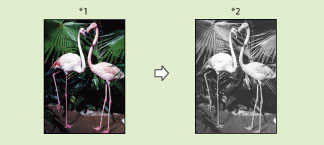
*1 Original
*2 Scanned Image
Black & White
The Black & White mode always scans using two colours, black and white, regardless of whether the original is in colour or black-and-white.
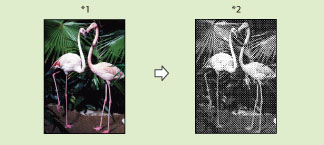
*1 Original
*2 Scanned Image
1.
Press [Scan and Send] → specify the destination → press the Select Colour button.
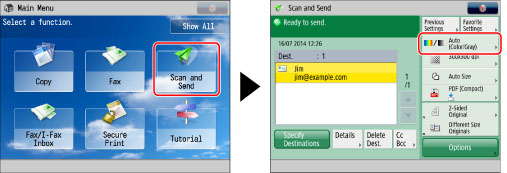
2.
Select the desired colour mode → press [OK].
|
IMPORTANT
|
|
When [Auto (Color/Gray)] or [Auto (Color/B&W)] is set and your originals contain colour sections, the machine scans them in the Full Color mode. However, the machine may scan the colour originals in the Black & White mode under the conditions below. To avoid this, set the colour mode to [Full Color].
If the originals contain very few colour sections
If the colour sections of the originals are close to black
If the originals contain light colour densities
If the colour sections are located only in the range indicated by the diagram below, when loading the originals in the feeder
 |
|
NOTE
|
|
If a black-and-white original is scanned in the Full Color mode, it is counted as a colour scan.
You can register a desired colour mode as the default setting by changing the default scan settings. (See "Changing the Default Settings for Scan and Send.")
If you select JPEG as the file format, [Black & White] is changed to [Grayscale].
If you select TIFF as the file format, [Black & White] is set.
If [OOXML] is selected as the file format, you can only send in [Auto(Color/Gray)], [Full Color], or [Grayscale].
|