Previewing a File
You can preview files stored in the Advanced Space of another machine on the network.
1.
Press [Access Stored Files] → [Network].

2.
Select the desired storage location → select the directory where the file you want to display is stored.

3.
Select the desired file → press [Display Image].

|
NOTE
|
|
If you select multiple files, only the contents of the selected (highlighted) files are displayed.
To preview an XPS file, the Direct Print Kit (for XPS) is required.
To preview a PDF file, the PS Printer Kit or Direct Print Kit (for PDF) is required.
To preview an encrypted PDF file, it is necessary to enter the password on the password entry screen.
To preview a PDF file with a policy, it is necessary to enter the user information on the login screen.
|
4.
Press  or
or  to select the page to check → check the image.
to select the page to check → check the image.
 or
or  to select the page to check → check the image.
to select the page to check → check the image.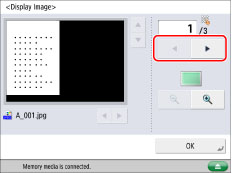
You can press  (reduce) or
(reduce) or  (enlarge) to zoom in or out.
(enlarge) to zoom in or out.
 (reduce) or
(reduce) or  (enlarge) to zoom in or out.
(enlarge) to zoom in or out.You can press  ,
,  ,
,  , or
, or  to specify the area to display when you zoom in or out on the page.
to specify the area to display when you zoom in or out on the page.
 ,
,  ,
,  , or
, or  to specify the area to display when you zoom in or out on the page.
to specify the area to display when you zoom in or out on the page.5.
Press [OK].