Clearing a Staple Jam in the Inner Finisher-G1 (Optional)
Check the location of the staple jam, and follow the procedure described below, while referring to the directions that appear on the touch panel display, to remove the jammed staple.
|
IMPORTANT
|
|
Make sure to close all covers and paper drawers of the machine before clearing any staple jams.
|
|
NOTE
|
|
The Inner Finisher-G1 is an optional product.
|
1.
Remove any jammed paper protruding from the output tray.

|
NOTE
|
|
If a paper jam occurs when you are printing in the Staple mode, do not remove the output sheets that are waiting to be stapled. (Printing and stapling resume after you clear the paper jam.)
|
2.
Open the front cover of the finisher.
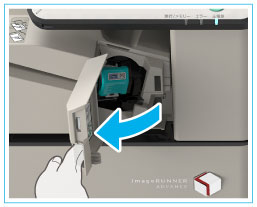
3.
Pull out the staple cartridge from the finisher.
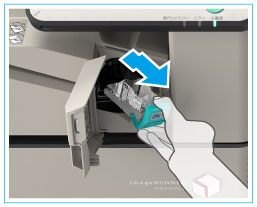 |
1. Push down the green part to unlock the staple cartridge. |
2. Push up the staple cartridge slightly and pull it out. |
4.
Remove any staples jammed in the staple case.
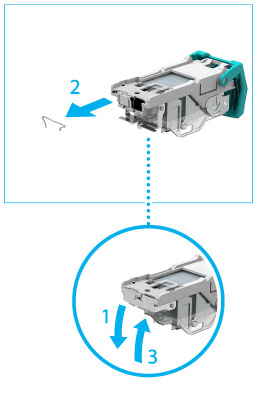 |
1. Push down the tab on the staple case. |
2. Remove any jammed staples from the staple case. |
|
3. Return the tab on the staple case to its original position. |
5.
Push the staple cartridge into the finisher until it clicks into place.
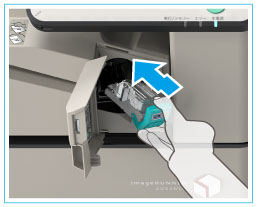
6.
Close the front cover of the finisher.
 CAUTION CAUTION |
|
When closing the cover, be careful not to get your fingers caught, as this may result in personal injury.
|
|
NOTE
|
|
After the cover is closed, the stapler unit may automatically perform a "dry" stapling operation to reposition the staples.
|