Logging In with the SMS Password
The SMS password is used when logging in to SMS in the following cases:
When User Authentication is used as the login service and Remote Login Service Authentication is stopped
When DepartmentID Authentication is used as the login service
|
IMPORTANT
|
|
This password is to prevent unauthorized operation of the machine. Do not inform anyone other than the administrator of this password.
In order to prevent erroneous usage, change the password to one that only the administrator knows (when you begin using it). If you want to change the password, see "Changing the Password."
Make sure that you do not forget your password. If you forgot the password, you will become unable to log in to SMS using the login method where authentication is performed using the SMS password.
The default password is "MeapSmsLogin" (case sensitive).
|
1.
Click [Service Management Service] on the Remote UI portal page.

2.
Enter the password → click [Log In].
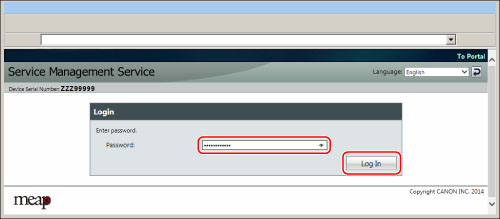
|
IMPORTANT
|
|
If SMS is idle for longer than five minutes, it will timeout and you are automatically logged out. If this happens, log in again from the [Login] page. The estimated time until a timeout occurs is displayed on the top right of the screen.
If you do not log in within five minutes of displaying the [Login] page, you cannot log in even if you enter the correct password. Re-enter the password according to the message displayed on the screen.
If an incorrect password is entered, a screen prompting you to enter the password again is displayed. To initialize the password, click [Browse…] on this screen → select a license switch file → click [Initialize]. For information on license switch files, contact your local authorized Canon dealer.
|