Printing Posters
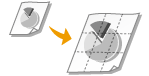 |
You can print parts of a single document page onto multiple pages, which can then be combined to make a poster. For example, if you divide an A4 page into nine parts, print each part nine times larger, and then combine the parts, you will have a poster as large as nine A4 pages.
|
[Basic Settings] tab  In [Page Layout], select a poster size by specifying the number of parts to be printed, for example [Poster [3 x 3]]
In [Page Layout], select a poster size by specifying the number of parts to be printed, for example [Poster [3 x 3]]  [OK]
[OK]
 In [Page Layout], select a poster size by specifying the number of parts to be printed, for example [Poster [3 x 3]]
In [Page Layout], select a poster size by specifying the number of parts to be printed, for example [Poster [3 x 3]]  [OK]
[OK]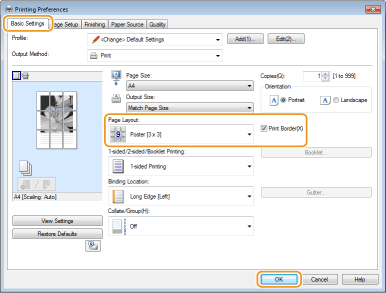
|
There are four size settings: [Poster [1 x 2]], [Poster [2 x 2]], [Poster [3 x 3]], and [Poster [4 x 4]].
 Poster size settings cannot be selected when 2-sided printing is enabled. Select [1-sided Printing] in [1-sided/2-sided/Booklet Printing], and then select a poster size setting.
Select the [Print Border] check box to add borders on your printouts. The borders are helpful if you want to paste the printouts together or cut off the margins.
|