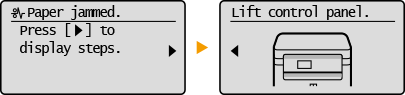(COPY/SCAN) the main screen for the selected function is displayed. The copy main screen is shown below as an example.
(COPY/SCAN) the main screen for the selected function is displayed. The copy main screen is shown below as an example.Display
The display shows the screens for copying, scanning, and other functions, as well as the screens for specifying settings for these functions. You can also check information such as error messages and communication status on the display.
Main Screen
When you press  (COPY/SCAN) the main screen for the selected function is displayed. The copy main screen is shown below as an example.
(COPY/SCAN) the main screen for the selected function is displayed. The copy main screen is shown below as an example.
 (COPY/SCAN) the main screen for the selected function is displayed. The copy main screen is shown below as an example.
(COPY/SCAN) the main screen for the selected function is displayed. The copy main screen is shown below as an example.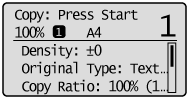
<Paper Settings> Screen
When you press  (Paper Setting) to select the paper to copy or print on, the <Paper Settings> screen is displayed. Select the paper on the screen. Also, for example, you can press this key to change the paper settings when you load a paper size that is different from the previously loaded paper size. Note that the paper setting must be correctly specified so that the paper is fed properly.
(Paper Setting) to select the paper to copy or print on, the <Paper Settings> screen is displayed. Select the paper on the screen. Also, for example, you can press this key to change the paper settings when you load a paper size that is different from the previously loaded paper size. Note that the paper setting must be correctly specified so that the paper is fed properly.
 (Paper Setting) to select the paper to copy or print on, the <Paper Settings> screen is displayed. Select the paper on the screen. Also, for example, you can press this key to change the paper settings when you load a paper size that is different from the previously loaded paper size. Note that the paper setting must be correctly specified so that the paper is fed properly.
(Paper Setting) to select the paper to copy or print on, the <Paper Settings> screen is displayed. Select the paper on the screen. Also, for example, you can press this key to change the paper settings when you load a paper size that is different from the previously loaded paper size. Note that the paper setting must be correctly specified so that the paper is fed properly.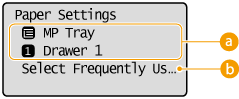
 Selecting Paper Tray
Selecting Paper Tray
Use to select the paper for each tray. Specifying Paper Size and Type
 <Select Frequently Used Paper Sizes>
<Select Frequently Used Paper Sizes>
You can set the machine to display only frequently used paper sizes in the selection screen.
<Menu> Screen
When you press  , the <Menu> screen is displayed. On this screen, you can start specifying general machine settings such as <Preferences> or <Timer Settings>, as well as many of the settings for each function, such as copy and scan.
, the <Menu> screen is displayed. On this screen, you can start specifying general machine settings such as <Preferences> or <Timer Settings>, as well as many of the settings for each function, such as copy and scan.
 , the <Menu> screen is displayed. On this screen, you can start specifying general machine settings such as <Preferences> or <Timer Settings>, as well as many of the settings for each function, such as copy and scan.
, the <Menu> screen is displayed. On this screen, you can start specifying general machine settings such as <Preferences> or <Timer Settings>, as well as many of the settings for each function, such as copy and scan.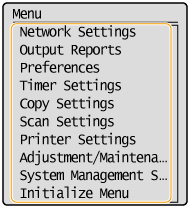
<Status Monitor> Screen
When you press  , a screen is displayed that enables you to check the status of documents that are being printed or copied, as well as the status of the machine such as the toner levels or type of loaded paper.
, a screen is displayed that enables you to check the status of documents that are being printed or copied, as well as the status of the machine such as the toner levels or type of loaded paper.
 , a screen is displayed that enables you to check the status of documents that are being printed or copied, as well as the status of the machine such as the toner levels or type of loaded paper.
, a screen is displayed that enables you to check the status of documents that are being printed or copied, as well as the status of the machine such as the toner levels or type of loaded paper. 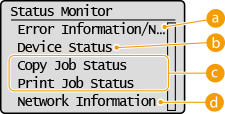
 <Error Information/Notification>
<Error Information/Notification>
Displays the details of any errors that occurred. When an Error Message Appears
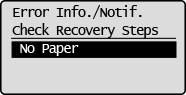
 <Device Status>
<Device Status>
Displays the status of the machine, such as the amount of paper or toner remaining.
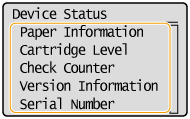
<Paper Information>
Displays whether paper is loaded in each paper source.
Displays whether paper is loaded in each paper source.
<Cartridge Level>
Displays the amount of toner remaining. Depending on the environment in which your machine is located, other internal parts may reach the end of their lifetime before the toner runs out.
Displays the amount of toner remaining. Depending on the environment in which your machine is located, other internal parts may reach the end of their lifetime before the toner runs out.
<Check Counter>
Displays the totals for printouts. Viewing the Counter Value
Displays the totals for printouts. Viewing the Counter Value
 Status of copy/print jobs
Status of copy/print jobs
Displays the current status of the selected item. The <Copy Job Status> screen is shown below as an example.
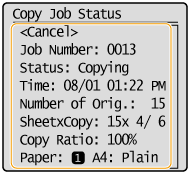
 <Network Information> (MF212w)
<Network Information> (MF212w)
Displays the network settings such as the IP address of the machine and status such as the condition of wireless LAN communications.
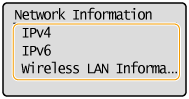
When a Message Is Displayed
Messages are displayed at the top of the screen in situations such as when toner level is low or when a cover is left open. The display alternates between showing the normal screen and the message.
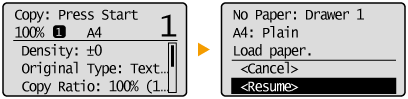
When an Error Occurs
In some cases when an error occurs, instructions on how to respond to the error are displayed. Follow the on-screen instructions to solve the problem. The screen displayed when a paper jam occurs is shown below as an example (When an Error Message Appears).