
Setting a Remote UI PIN (MF212w)
(MF212w)
You can set a PIN for access to the Remote UI. All users use a common PIN.
1
Start the Remote UI and log on in System Manager Mode. Starting Remote UI
2
Click [Settings/Registration].
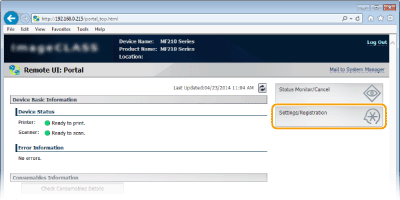
3
Click [Security Settings]  [Remote UI Settings].
[Remote UI Settings].
 [Remote UI Settings].
[Remote UI Settings].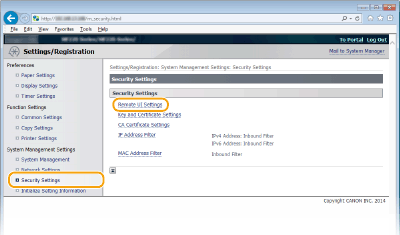
4
Click [Edit...].
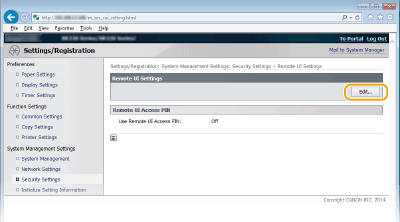
5
Select the [Use Remote UI Access PIN] check box and set the PIN.

[Use Remote UI Access PIN]
If you select this check box, you must enter a PIN to access the Remote UI.
[Set/Change PIN]
To set a PIN, select the check box and enter a number of up to seven digits both in the [PIN] and [Confirm] text boxes.
6
Click [OK].
 If PIN is forgottenSet a new Remote UI Access PIN in the settings menu on the operation panel. Remote UI Settings
If Remote UI settings are initializedThe Remote UI Access PIN is also initialized. After an initialization, reset the PIN. Initializing Menu
|