Configuring Ethernet Settings
Ethernet is a standard for communicating data in a local area network (LAN). You can set the communication mode (half-duplex/full-duplex) and the Ethernet type (10BASE-T/100BASE-TX). In general, the machine can be used without changing the defaults (Ethernet Driver Settings), but you can change these settings to suit your network environment.
1
Press  .
.
 .
.2
Use  /
/ to select <Network Settings>, and press
to select <Network Settings>, and press  .
.
 /
/ to select <Network Settings>, and press
to select <Network Settings>, and press  .
.If a screen for entering a PIN is displayed, enter the PIN with the numeric keys and press  . Setting the System Manager PIN
. Setting the System Manager PIN
 . Setting the System Manager PIN
. Setting the System Manager PIN3
Select <Ethernet Driver Settings>  <Auto Detect>.
<Auto Detect>.
 <Auto Detect>.
<Auto Detect>.4
Select whether to configure Ethernet settings automatically or manually.
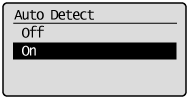
 Configuring Ethernet settings automatically
Configuring Ethernet settings automatically
Select <On>, and press  . The machine detects and automatically sets the communication mode and the Ethernet type that can be used.
. The machine detects and automatically sets the communication mode and the Ethernet type that can be used.
 . The machine detects and automatically sets the communication mode and the Ethernet type that can be used.
. The machine detects and automatically sets the communication mode and the Ethernet type that can be used. Configuring Ethernet settings manually
Configuring Ethernet settings manually
|
1
|
Select <Off>, and press
 . . |
|
2
|
Select the communication mode.
Select <Communication Mode>
   select <Half Duplex> or <Full Duplex> select <Half Duplex> or <Full Duplex>   . .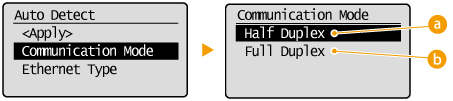  <Half Duplex> <Half Duplex>Alternately sends and receives communication data. Select when the machine is connected to a networking device using half duplex.
 <Full Duplex> <Full Duplex>Simultaneously sends and receives communication data. Use this setting for most environments.
|
|
3
|
Select the Ethernet type.
Select <Ethernet Type>
   select <10BASE-T> or <100BASE-TX> select <10BASE-T> or <100BASE-TX>   . . |
|
4
|
Select <Apply>, and press
 . . |
5
Press  .
.
 .
.