Canceling Copies
If you want to cancel copying immediately after pressing  , tap <Cancel> on the screen or press
, tap <Cancel> on the screen or press  on the operation panel. You can also cancel copying after checking the copy status.
on the operation panel. You can also cancel copying after checking the copy status.
 , tap <Cancel> on the screen or press
, tap <Cancel> on the screen or press  on the operation panel. You can also cancel copying after checking the copy status.
on the operation panel. You can also cancel copying after checking the copy status.Tap <Cancel> on the Screen That is Displayed While Copying
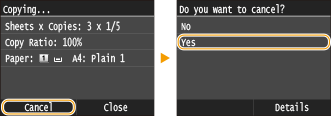 |
Press  to Cancel
to Cancel
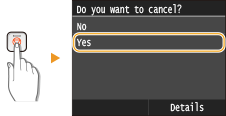 |
If the Screen Displays a List of Documents When  is Pressed
is Pressed
Documents have been scanned and are waiting to be printed. Select the copy document to cancel.
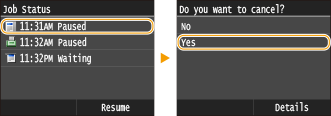 |
Check the copy job status before canceling

 <Copy/Print Job>
<Copy/Print Job>  <Job Status>
<Job Status>  Select the copy document on the <Copy/Print Job Status> screen
Select the copy document on the <Copy/Print Job Status> screen  <Cancel>
<Cancel>  <Yes>
<Yes>
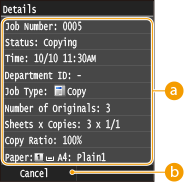 |
 Copy details
Copy details
The number of copies, settings, and other details are displayed. If you only want to check the details without canceling copying, press  to return to the copy main screen.
to return to the copy main screen.
 to return to the copy main screen.
to return to the copy main screen. <Cancel>
<Cancel>
Cancels copying.