Setting Color Mode
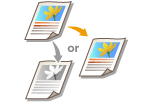 |
|
You can select a color mode (color or black and white). If a document has pages in both color and black and white, by specifying auto mode, color pages are printed in color, and black and white pages are printed in black and white automatically.
|
[Basic Settings] tab  Select the color mode in [Color Mode]
Select the color mode in [Color Mode]  [OK]
[OK]
 Select the color mode in [Color Mode]
Select the color mode in [Color Mode]  [OK]
[OK]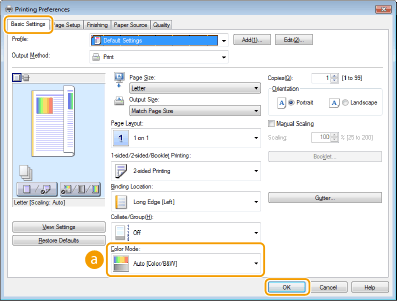
 [Color Mode]
[Color Mode]
Select [Black and White] or [Color]. If you select [Auto [Color/B&W]], the color
mode is automatically switched page by page.
mode is automatically switched page by page.
To Specify the Detailed Color Settings
You can also specify the detailed color settings such as color adjustment and color matching.
[Quality] tab  Select the [Manual Color Settings] check box
Select the [Manual Color Settings] check box  Click [Color Settings]
Click [Color Settings]  Specify the color settings as necessary
Specify the color settings as necessary  [OK]
[OK]  [OK].
[OK].
 Select the [Manual Color Settings] check box
Select the [Manual Color Settings] check box  Click [Color Settings]
Click [Color Settings]  Specify the color settings as necessary
Specify the color settings as necessary  [OK]
[OK]  [OK].
[OK].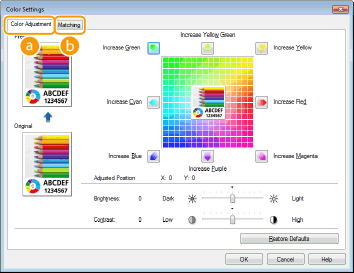
 [Color Adjustment]
[Color Adjustment]
Adjust the tone, brightness, and contrast.
 [Matching]
[Matching]
Specify the color matching settings (for example, you can adjust the settings so that the color tones on your printouts will match the color tones displayed on your computer screen).
 |
|
For more information, click [Help] on the printer driver screen.
|