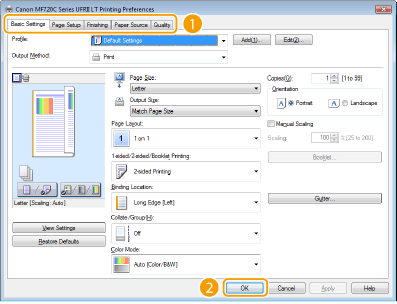Changing Default Settings
The default settings are the settings that are first displayed whenever you open the print settings screen of the printer driver, but you can change them. For example, if you want to print all documents, including color documents, in black and white, you can change the default setting for color mode to [Black and White]. By changing the default settings, the setting is always [Black and White] whenever you open the printer driver screen, and you can eliminate the need to configure the same settings every time you make prints.
 |
|
To perform the following procedure, log on to your computer with an administrator account.
|
1
Open the printer folder. Displaying the Printer Folder
2
Right-click your machine icon and click [Printing preferences].
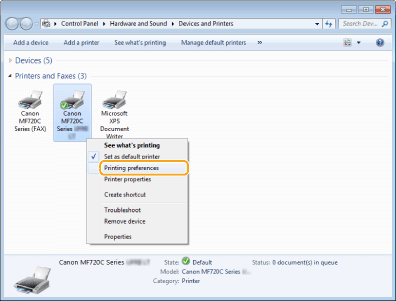
3
Change the settings on the print setting screen, and click [OK].
Click the [Basic Settings], [Page Setup], [Finishing], [Paper Source], or [Quality] tabs to specify the print settings on each screen as necessary. Various Print Settings