2-Sided Copying (MF729Cx)
(MF729Cx)
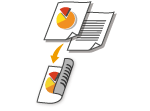 |
|
You can copy two pages of a document on both sides of the paper. You can also copy a two-sided document on both sides of the paper, or on two separate pages.
|
 |
|
<2-Sided> may not be available with some sizes and types of paper. Paper
<2-Sided> is not available when using <ID Card Copy>.
|
<Copy>  <2-Sided>
<2-Sided>  Select the type of 2-sided copying
Select the type of 2-sided copying
 <2-Sided>
<2-Sided>  Select the type of 2-sided copying
Select the type of 2-sided copying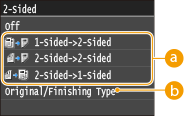
 Types of 2-sided copying
Types of 2-sided copying
The illustration below shows the types of 2-sided copying.
|
1-Sided->2-Sided
|
2-Sided->2-Sided
|
2-Sided->1-Sided
|
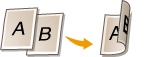 |
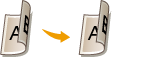 |
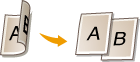 |
 <Original/Finishing Type>
<Original/Finishing Type>
Specify if you want to change the binding, such as when copying book-type documents in calendar-type format.
 1-Sided->2-Sided
1-Sided->2-Sided
If you want to copy portrait-oriented documents in calendar-type format (short-edge binding)
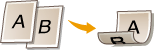
<Original/Finishing Type>  <1-Sided->2-Sided>
<1-Sided->2-Sided>  <Portrait>
<Portrait>  <Calendar Type>
<Calendar Type>
 <1-Sided->2-Sided>
<1-Sided->2-Sided>  <Portrait>
<Portrait>  <Calendar Type>
<Calendar Type>If you want to copy landscape-oriented documents in book-type format (short-edge binding)
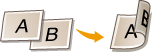
<Original/Finishing Type>  <1-Sided->2-Sided>
<1-Sided->2-Sided>  <Landscape>
<Landscape>  <Book Type>
<Book Type>
 <1-Sided->2-Sided>
<1-Sided->2-Sided>  <Landscape>
<Landscape>  <Book Type>
<Book Type> 2-Sided->2-Sided
2-Sided->2-Sided
If you want to create copies with a different binding type than the original
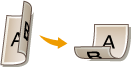
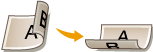
<Original/Finishing Type>  <2-Sided->2-Sided>
<2-Sided->2-Sided>  Select the original orientation
Select the original orientation  Select the original binding type
Select the original binding type  Select the binding type for the finished copy, which is different from that of the original document
Select the binding type for the finished copy, which is different from that of the original document
 <2-Sided->2-Sided>
<2-Sided->2-Sided>  Select the original orientation
Select the original orientation  Select the original binding type
Select the original binding type  Select the binding type for the finished copy, which is different from that of the original document
Select the binding type for the finished copy, which is different from that of the original document 2-Sided->1-Sided
2-Sided->1-Sided
This setting enables you to align the direction of the output paper.
When a 2-sided document is in portrait-oriented calendar-type format (short-edge binding)
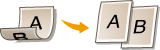
<Original/Finishing Type>  <2-Sided->1-Sided>
<2-Sided->1-Sided>  <Portrait>
<Portrait>  <Calendar Type>
<Calendar Type>
 <2-Sided->1-Sided>
<2-Sided->1-Sided>  <Portrait>
<Portrait>  <Calendar Type>
<Calendar Type>When a 2-sided document is in landscape-oriented book-type format (short-edge binding)
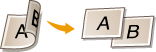
<Original/Finishing Type>  <2-Sided->1-Sided>
<2-Sided->1-Sided>  <Landscape>
<Landscape>  <Book Type>
<Book Type>
 <2-Sided->1-Sided>
<2-Sided->1-Sided>  <Landscape>
<Landscape>  <Book Type>
<Book Type>