Registering the Paper Type for a Paper Source
This setting enables you to register the paper type for each paper source.
|
IMPORTANT
|
|
Be sure to correctly set the paper type. If the type of paper is not set correctly, it could adversely affect the quality of the image. Moreover, the fixing unit may become dirty and require a service repair, or the paper could jam.
|
1.
Press  (Settings/Registration).
(Settings/Registration).
 (Settings/Registration).
(Settings/Registration). 2.
Press [Preferences] → [Paper Settings] → [Paper Settings].
3.
Select the paper source that you want to register the paper type for → press [Set].
You can enter the paper size by pressing [Custom Size].
You can also select a button ([S1] to [S4]) containing a stored paper size setting, instead of entering
values.
The numbers on the screen represent the following paper sources:
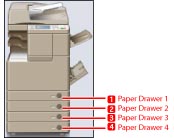
When the Cassette Feeding Unit-AF1 Is Attached
4.
Select the paper type → press [OK] → [OK].
If you select [Plain], select the paper weight from [Plain Paper Weight Set.].
Make sure that you load the same type of paper in the paper source as the one you registered.
|
NOTE
|
|
For more information on paper, see "Available Paper Stock."
You can register a paper type that is not listed in <Paper Settings: Paper Type>. For details on registering paper types, see "Registering/Editing Custom Paper Types."
|
|
NOTE
|
|
You can also specify the paper type from the Status Monitor/Cancel screen. (See "Checking the Status of Consumables.")
|