Fax RX Report
The Fax RX Report enables you to check whether documents were sent correctly from the sender's
machine and received successfully by this machine. A Fax RX Report can be printed automatically after
documents are received, and you can also set the machine to print a Fax RX Report only when a
reception error occurs.
machine and received successfully by this machine. A Fax RX Report can be printed automatically after
documents are received, and you can also set the machine to print a Fax RX Report only when a
reception error occurs.
For information on the optional products required to use this function, see "Optional Products Required for Each Function."
|
NOTE
|
|
Reports can only be printed if 11" x 17", LGL, LTR, or LTRR (plain, recycled, or color paper) paper is loaded in the paper sources whose settings in Other in [Paper Drawer Auto Selection On/Off] are set to 'On'. However, if you set [Consider Paper Type] to 'On' for Copy in [Paper Drawer Auto Selection On/Off], you cannot print from paper sources set to use color paper. (See "Enabling Paper Drawer Auto Selection.")
|
1.
Press  (Settings/Registration).
(Settings/Registration).
 (Settings/Registration).
(Settings/Registration).2.
Press [Function Settings] → [Receive/Forward] → [Fax Settings].
3.
Press [Fax RX Report].
4.
Select [For Error Only] or [On].
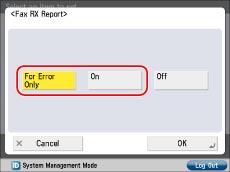
Select [Off] if you do not want to print it.
5.
Press [OK].
|
NOTE
|
|
For an example of a Fax RX Report, see "Fax RX Report."
|