Setting the X and Y Axes Independently
The XY Ratio mode enables you to specify different XY copy ratios in percentages to make enlarged or reduced copies.
You can set any copy (zoom) ratio from 25% to 400%.
1.
Press [Copy].
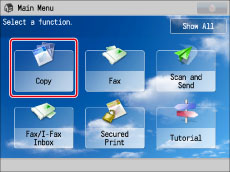
2.
Press [Copy Ratio] → [XY Ratio].

3.
Press [X] and [Y] → enter each value.
You can also use the numeric keys to enter values.
You can also press [Auto XY Ratio] to set the copy ratios automatically.
|
IMPORTANT
|
|
If you set [Auto XY Ratio], select a paper size manually. If you do not specify a paper size, the copy ratio is set to match the size of the paper loaded in paper drawer 1.
|
4.
Press [OK].
|
IMPORTANT
|
|
For information on the modes which cannot be set in combination with this mode, see "Combination of Functions Chart."
You cannot enlarge/reduce highly transparent originals, such as transparencies, in the Auto XY Ratio mode. Manually specify the copy (zoom) ratio for these types of originals.
If you set the copy ratio in the Auto XY Ratio mode, Auto Orientation is not performed.
|
|
NOTE
|
|
If you set the copy (zoom) ratio in the Set XY Ratio mode, the image of the original may be rotated before being printed. The machine calculates whether or not to do this based on the original size and the specified copy (zoom) ratio.
If the output size differs from your specified copy ratio, you can adjust it using [Fine Adjust Zoom] in [Adjustment/Maintenance] (Settings/Registration). (See "Fine Adjust Zoom.")
|