Inserting Sheets
This mode enables you to automatically add blank sheets or chapter pages to copies. You can use a different type of paper from that used for the main document. In addition, you can decide whether the sheet insertions are copied on as well. Chapter pages are always copied on.
|
IMPORTANT
|
|
Make sure to set the paper type correctly, especially when using heavy paper or other special types of paper. If the type of paper is not set correctly, it may adversely affect image quality. Moreover, the fixing unit may become dirty, or the paper could jam, and a service repair may be needed.
|
1.
Press [Copy].
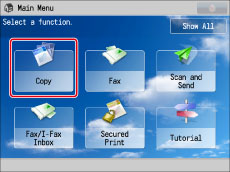
2.
Press [Options] → [Insert Sheets].
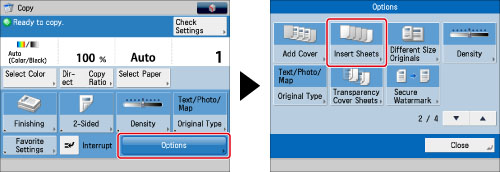
3.
Select the type of sheet insertions → press [Add].

4.
Specify the detailed settings for the sheet insertions → press [OK].

Set the pages to insert the sheets using  -
-  (numeric keys).
(numeric keys).
 -
-  (numeric keys).
(numeric keys).If you are inserting sheet insertions, set the number of sheets to insert and side(s) to be printed on.
To select the paper for the sheet insertions, press [Change] for <Paper Select> → select the paper source → press [OK]. If you selected [Change MP Tray Paper], select the paper size and type.
Repeat step 4 to specify the features as necessary.
|
IMPORTANT
|
|
If you set a different paper size for the front cover, back cover, or sheet insertions, the paper sizes for the other features are automatically changed to the new paper size. However, changing the paper source for a feature to a source with the same paper size does not change the settings for the other features.
You can insert sheets and chapter pages starting from page 2.
|
|
NOTE
|
|
You can insert a total of up to 100 sheet insertions or chapter pages.
If you are using paper that already has printing on it (e.g., company logo) as your sheet insertion, then you must select [Leave Blank]. Otherwise, the machine will copy on the preprinted paper.
|
5.
Press [OK] → [Close].
|
NOTE
|
|
You can confirm/change the settings for sheet insertions and chapter pages by pressing [Details/Edit] after selecting the settings.
To delete a sheet insertion, select the setting to delete → press [Delete].
|
|
IMPORTANT
|
|
For information on the modes which cannot be set in combination with this mode, see "Combination of Functions Chart."
If you select the Staple mode when a finisher is attached, you cannot staple more than 30 sheets of 11" x 17", LGL, or LTRR paper, or 50 sheets of LTR paper, including sheet insertions.
|
|
NOTE
|
|
If you are copying on the sheet insertions, these sheets are included in the count of the total number of copies made. If these sheets are left blank, however, the machine's counter does not count them as copies.
If you add chapter pages, these sheets are included in the count of the total number of copies made.
If you want to set both Cover and Paper Insertion, select the same paper size.
|