Adjusting Background Density
This mode enables you to remove the background colour from originals when copying. This mode is useful for copying originals such as catalogues with background colouring, and paper that has turned yellow from age.
1.
Press [Copy].

2.
Press [Options] → [Density].
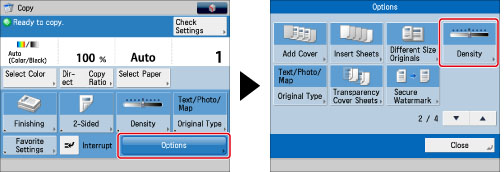
3.
Press [Adjust] for <Background Density>.
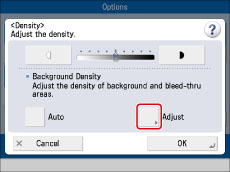
To automatically adjust the quality of the background, press [Auto].
4.
Press [-] and [+] to adjust the background density → press [OK].

|
[-]:
|
Prevents dark background colour from being copied, but light areas on the original may not be copied either.
|
|
[+]:
|
You may not be able to completely prevent dark background colour from being copied, but light areas on the original are always copied.
|
Press [Adjust Each Color] to adjust the density of red, green, and blue colour independently. Press [-] or [+] to adjust the density of each colour → press [OK].
|
NOTE
|
|
If you press [Adjust All Colors] on the colour adjustment screen for [Adjust Each Color], the screen returns to the Adjust All Colors screen.
|
5.
Press [OK] → [Close].
|
IMPORTANT
|
|
For information on the modes which cannot be set in combination with this mode, see "Combination of Functions Chart."
Pressing [Adjust] for <Background Density> and making fine adjustments cancels the [Auto] setting for <Background Density>. Similarly, if you press [Auto] for the density after you have adjusted it manually, your adjustments are cancelled. The machine automatically adjusts the density to match the background.
|