Setting Original Type
You can manually select the original type according to the type of image.
1.
Press [Copy].
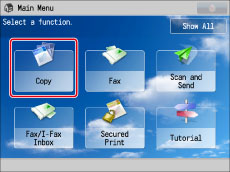
2.
Press [Options] → [Original Type].

3.
Select the original type.
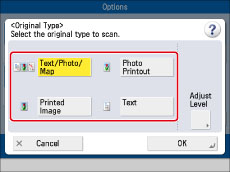
To adjust the text/photo/map processing priority level, press [Text/Photo/Map].
Then press [Adjust Level] → select [Text Priority] or [Photo Priority].
|
[Text Priority]:
|
Gives priority to the faithful reproduction of text.
|
|
[Photo Priority]:
|
Gives priority to the faithful reproduction of photos/images, with as little moiré effect as possible.
|
You can adjust the text/photo priority level. If you want to reproduce text as faithfully as possible, press [Text Priority], and move the indicator to the left. If you want to reproduce photos as faithfully as possible, press [Photo Priority] and move the indicator to the right.
4.
Press [OK] → [Close].
|
IMPORTANT
|
|
If you make copies of an original containing halftones, such as a printed photo, the moiré effect (a shimmering, wavy pattern) may occur. If this happens, you can soften the effect by using the Sharpness mode. (See "Adjusting the Image Sharpness.")
|
|
NOTE
|
|
If the original is a transparency, select the original type → adjust the exposure to the most appropriate level for the original.
|