One Touch Colour Mode
1.
Press [Copy].
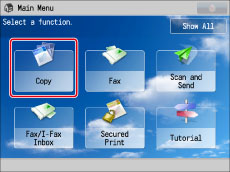
2.
Press [Options] → [Adjust One-Touch Color].
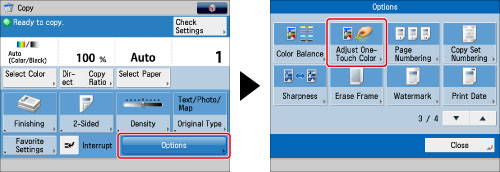
3.
Select the desired One Touch Color feature → press [OK].

|
IMPORTANT
|
|
You can select one colour feature from the following groups. You can also select a colour feature from multiple groups to set a combination of features.
[Vivid Colors] and [Tranquil Colors]
[Lighten Image], [Darken Image], and [Highlight Reproduction]
|
4.
Press [Close].
|
IMPORTANT
|
|
For information on the modes which cannot be set in combination with this mode, see "Combination of Functions Chart."
The One Touch Color mode settings are actually preset colour balance settings. Therefore, if you change the One Touch Color mode settings, any colour balance settings that you may have made are also changed.
|
|
NOTE
|
|
If you set 'Sepia Tone' for [Adjust One Touch Color], the colour mode is automatically set to [Single Color (Sepia Tone)].
|