Adjusting the Background
This mode enables you to remove the background colour from originals when scanning. This mode is useful for scanning originals such as catalogues with background colouring, and paper that has turned yellow from age.
1.
Press [Fax].

2.
Specify the destinations → press [Options] → [Density].

3.
Press [Adjust] for <Background Density>.
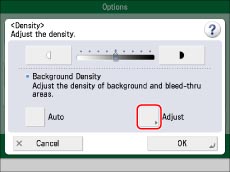
Press [Auto] to automatically adjust the background.
4.
Press [-] or [+] to adjust the density of the background → press [OK] → [Close].

|
[-]:
|
Dark backgrounds can be erased, but light areas on the original may also be erased.
|
|
[+]:
|
Light areas on the original will not be erased, but some of the background may not be fully erased.
|
5.
Press [Close].
|
IMPORTANT
|
|
Pressing [Adjust] for <Background Density> and making fine adjustments cancels the [Auto] setting for <Background Density>. Similarly, if you press [Auto] for the density after you have adjusted it manually, your adjustments are cancelled. The machine automatically adjusts the density to match the background.
The setting for [Adjust] for <Background Density> is invalid when all of the conditions below are met. The setting is reflected in the image displayed for [Preview], but not for the actual scanned image.
The original type is set to Text
The resolution is set to 200 x 100 dpi
To activate [Adjust] for <Background Density>, change the settings.
|