Specifying the Default Fax Settings
This section describes how to access the fax driver screen from the [Control Panel] and how to specify the default fax settings.
|
IMPORTANT
|
|
To change the default fax settings, you must log on to your computer as a member of the Administrators or Power Users group.
|
1.
Click [ ] (Start) → [Control Panel] → [Printer].
] (Start) → [Control Panel] → [Printer].
 ] (Start) → [Control Panel] → [Printer].
] (Start) → [Control Panel] → [Printer].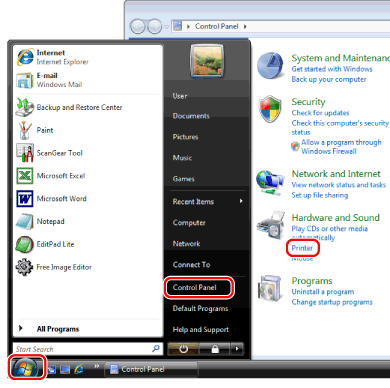
|
NOTE
|
|
For Windows 7, click [
 ] (Start) → [Devices and Printers]. ] (Start) → [Devices and Printers].For Windows XP Professional/Server 2003, click [Start] → [Printers and Faxes].
For Windows XP Home Edition, click [Start] → [Control Panel] → [Printers and Other Hardware] → [Printers and Faxes].
For Windows 2000, click [Start] →[Settings] → [Printers].
|
2.
Right-click the icon of the fax whose settings you want to configure → click [Printing Preferences].
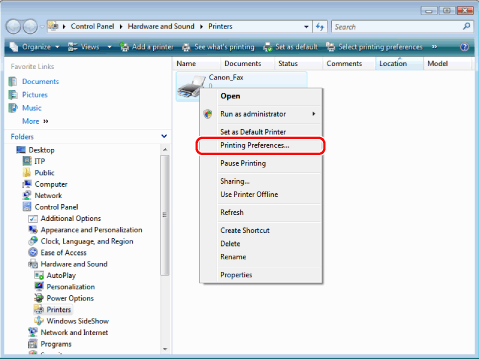
The fax driver screen includes the following sheets.
[Edit Address Book] sheet
[Register Cover Sheet] sheet
[Special] sheet
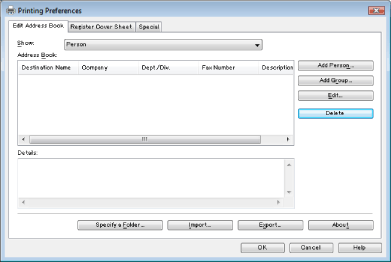
3.
Specify the desired settings in the fax driver screen → click [OK].
For details about the fax driver settings, view the online help. (See "Viewing the Online Help.")
|
NOTE
|
|
When faxing, you can change the default settings whenever required. To change the settings, configure them in the [Print] dialog box from the application.
The display may vary according to the operating system and system environment.
|