Registering a Group in an Address Book
You can create a group entry in the Address Book. As well as single person addresses, you can include groups that you have already registered as sub-groups in the group you are creating.
1.
Select [Print] from the [File] menu of the application.
2.
Select your fax → [General Settings] → click [Address Book].
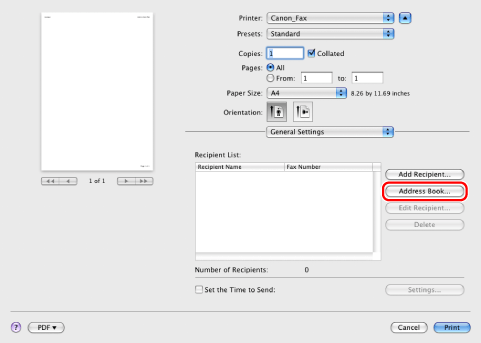
3.
Click [Add Group].

|
NOTE
|
|
To edit an entry in the Address Book, select the entry from the list under [Address Book] → click [Edit].
|
4.
Enter information about the new group.
Enter the new group name → select what to register (Person, Group, or All) from [Show].
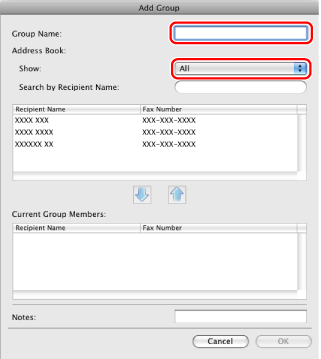
Select the people or groups you want to add to the group from the list under [Address Book] → click [ ].
].
 ].
].Enter the keyword of the new group in [Notes] if necessary.
5.
Click [OK].
The group is registered.
|
NOTE
|
|
You can register up to 3000 group entries.
To delete an entry from the Address Book, select the entry from the list under [Address Books] → click [Delete].
The display may vary according to the operating system and system environment.
|