Login Screens
When Default Authentication is set as the login service, two types of login screens exist.
Touch Panel Display
It is necessary to set [Department ID Management] to 'On' to perform user authentication. Enter a Department ID/PIN or the System Manager ID/System PIN to log in to the machine.
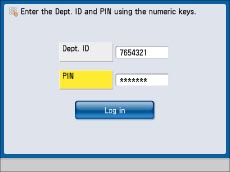
Web Browser
There are two methods for logging in from a Web browser.
If [Department ID Management] is set to 'On':
Enter a Department ID/PIN or System Manager ID/System PIN to log in to the Remote UI or a MEAP application (including login applications).
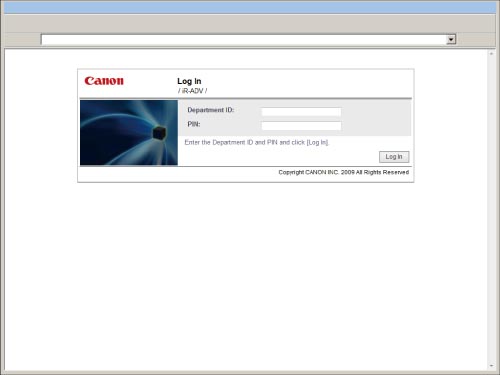
If [Department ID Management] is set to 'Off' and System Manager Settings are set:
Enter the System Manager ID/System PIN, and click [Administrator Login] to log in to the Remote UI or a MEAP application (including login applications).
Regular user should click [General User Login] to log in.

|
NOTE
|
|
If [Department ID Management] is set to 'Off', a login screen is not displayed, and user authentication is not performed.
If [Department ID Management] is set to 'Off' and System Manager Settings are set, a login screen is not displayed and user authentication is not performed, but a screen prompting you to enter the System Manager ID and System PIN may be displayed when operating the machine.
Regular user may not be able to log in to some MEAP applications.
It is not necessary to enter a Department ID/PIN when logging in as a regular user.
|