Specify the Number of Users Displayed on the Touch Panel Display
SSO-H can specify the number of user's logs displayed on the touch panel display when logging in.
1.
Click [Configuration].
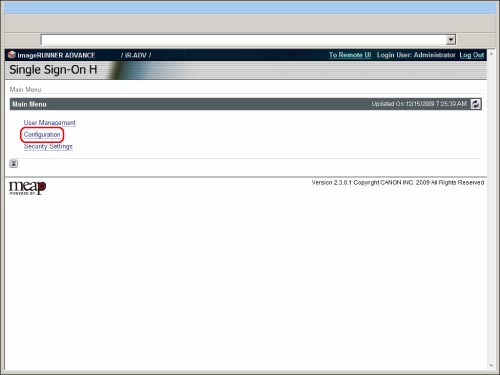
2.
Select the number of user names you want to display from [Number of Login Users to Display] → click [Update].

[Number of Login Users to Display]:
|
0
|
 is not displayed when you log in from the touch panel display of the machine. Enter the user name and password on the login screen → press [Log In]. is not displayed when you log in from the touch panel display of the machine. Enter the user name and password on the login screen → press [Log In]. |
|
1
|
Only the information of the last user who logged in from the touch panel display of the machine appears on the drop-down list. Enter the user name and password on the login screen → press [Log In].
|
|
MAX (Maximum Number of a Device)
|
The information of the last seven users who logged in from the touch panel display of the machine appears on the drop-down list. Enter the user name and password on the login screen → press [Log In].
|
|
IMPORTANT
|
|
The Number of Login Users to Display setting is enabled only after logging out of the machine, logging back in, and then logging out again.
|
|
NOTE
|
|
The Number of Login Users to Display setting can be set not only by the Local Device Authentication administrator, but also by the Domain Authentication administrator.
|