Changing the Key Pair Used With SSL Encrypted Communications
After checking the function that SSL encrypted communications are being used for, you can change the key pair being used.
Key pairs and server certificates necessary for SSL encrypted communications are set in "Generating a Key Pair and Server Certificate", or "Registering a Key Pair File and Server Certificate File Installed from a Computer."
1.
Press  (Settings/Registration).
(Settings/Registration).
 (Settings/Registration).
(Settings/Registration).2.
Press [Preferences] → [Network] → [TCP/IP Settings].
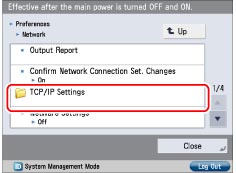
3.
Press [SSL Settings] for [TCP/IP Settings] → [Key and Certificate].
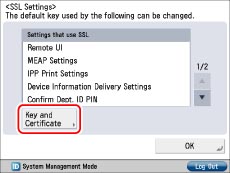
4.
Select the key pair you want to use for SSL encrypted communications → press [Set as the Default Key] → [Yes].
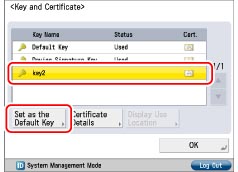
You cannot set to use "Device Signature Key" or "AMS" (key pair for access restrictions) for SSL. A key pair used with the IEEE802.1X authentication/IPSec cannot be changed with this procedure.
|
NOTE
|
|
If you press [Certificate Details], you can check the certificate.
If you press [Display Use Location], you can check what the key is being used for.
|
5.
Press [OK].